Lenovo ThinkPad L13 Gen 3 User Guide
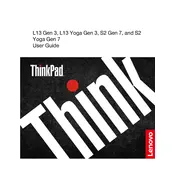
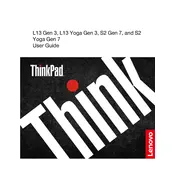
To perform a factory reset, restart the laptop and press 'F11' during boot-up to access the recovery environment. Follow the on-screen instructions to reset the system to factory settings. Ensure you back up important data before proceeding.
First, check if the battery is charged by connecting the laptop to a power source. If it still doesn't turn on, perform a hard reset by pressing and holding the power button for 10 seconds. If the issue persists, consider contacting Lenovo support.
Visit the Lenovo support website and download the latest BIOS update for the ThinkPad L13 Gen 3. Follow the instructions provided with the update file to install the new BIOS version safely.
Use a soft, lint-free cloth slightly dampened with water or a screen-cleaning solution. Gently wipe the screen and keyboard. Avoid using harsh chemicals or spraying liquid directly onto the laptop.
To improve battery life, reduce screen brightness, close unnecessary applications, and use battery saver mode. Regularly calibrate the battery and ensure that the laptop is updated with the latest power management settings.
Ensure that the vents are not blocked and clean any dust using compressed air. Use the laptop on a hard surface and consider using a cooling pad. Check for any software updates that might address power management issues.
Yes, the ThinkPad L13 Gen 3 allows for RAM upgrades. Refer to the hardware maintenance manual for instructions on accessing the RAM slots and ensure compatibility with new modules.
Connect the external monitor using the HDMI or USB-C port. Once connected, press 'Windows + P' to select the display mode: Duplicate, Extend, or Second screen only. Adjust display settings as needed.
To improve performance, disable startup programs, uninstall unnecessary software, and run disk cleanup. Consider upgrading RAM or switching to an SSD if the laptop is still slow.
To perform a system diagnostic, restart the laptop and press 'F10' during boot to enter the Lenovo Diagnostics. Run the available tests to check for hardware issues.