Lenovo ThinkPad L13 Gen 2 User Guide
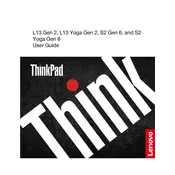
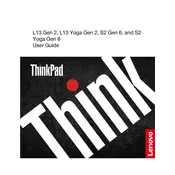
To reset the Lenovo ThinkPad L13 Gen 2 to factory settings, go to 'Settings', select 'Update & Security', click on 'Recovery', and then choose 'Get started' under 'Reset this PC'. Follow the on-screen instructions to complete the process.
If your Lenovo ThinkPad L13 Gen 2 won't turn on, first ensure that the battery is charged. Try holding down the power button for 10-15 seconds to force a restart. If it still doesn't turn on, remove the battery (if possible) and unplug all peripherals, then reconnect them and try again.
To improve battery life, adjust the power settings to a more energy-efficient plan, reduce screen brightness, disable unnecessary background apps, and ensure that the system and drivers are up to date.
To update the BIOS, visit Lenovo's support website, download the latest BIOS update for the ThinkPad L13 Gen 2, and follow the provided installation instructions. Ensure your laptop is connected to power during the update process.
To connect to an external monitor, use an HDMI or USB-C cable to connect the monitor to your laptop. Then, press 'Windows + P' and select the desired display mode (e.g., Duplicate, Extend).
Overheating can be caused by blocked vents or heavy resource usage. Clean the vents with compressed air and ensure that the laptop is on a hard surface. Consider using a cooling pad and reducing resource-heavy tasks to prevent overheating.
To enable the backlit keyboard, press the 'Fn' key combined with the 'Spacebar' key. This will toggle the backlight on and off or adjust its brightness settings.
If the touchpad is not working, ensure it is not disabled by pressing 'Fn + F6'. Check the touchpad settings in the control panel and update or reinstall the touchpad driver from Lenovo's support site if necessary.
To perform a hardware diagnostic test, restart the laptop and press 'F10' or 'Enter' to access the boot menu. Select 'Lenovo Diagnostics' and follow the instructions to run the necessary tests.
Regularly update the operating system and drivers, clean the keyboard and vents, back up important data, and run antivirus scans. Also, avoid exposing the laptop to extreme temperatures and ensure it is placed on a stable, flat surface during use.