Lenovo ThinkPad E570 User Guide
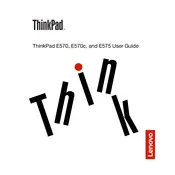
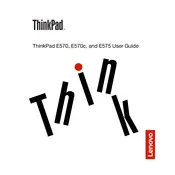
To reset the BIOS password, you need to remove the CMOS battery from the motherboard for a few minutes, then reinsert it. This will reset the BIOS settings to default, including the password. Ensure the laptop is powered off and disconnected from any power source before attempting this.
First, ensure the battery is charged and the power adapter is working. Try a power reset by removing the battery and AC adapter, then hold the power button for 30 seconds. Reconnect the battery and AC adapter, then try powering on the laptop.
To upgrade the RAM, turn off the laptop and disconnect all power sources. Remove the back cover screws, then carefully lift the cover. Locate the RAM slots and insert compatible RAM modules. Replace the cover and screws, then power on the laptop to ensure the new RAM is recognized.
Ensure the Wi-Fi is enabled both in the system settings and physically on the laptop. Update the Wi-Fi drivers via the Device Manager. If issues persist, reset the network settings or troubleshoot through the Windows Network Troubleshooter.
Go to Settings > Update & Security > Recovery. Under 'Reset this PC', click 'Get started' and select either 'Keep my files' or 'Remove everything' based on your preference. Follow the on-screen instructions to complete the reset.
Check for malware using a security program. Ensure the laptop is not overheating and clean the vents if necessary. Uninstall unnecessary programs and disable startup programs via Task Manager. Upgrading the RAM or switching to an SSD can also improve performance.
Use an HDMI cable to connect the laptop to the external monitor. Press Windows + P to open the projection options and select your desired display mode, such as Duplicate or Extend. Ensure the monitor is powered on and set to the correct input.
Restart the laptop to see if the issue resolves. Check for any physical damage or debris under the keys. Update the keyboard drivers via Device Manager. If the problem persists, consider using an external keyboard or consult a technician.
Turn off the laptop and disconnect it from any power sources. Flip the laptop over and locate the battery release latch. Slide the latch to release the battery, then remove it. Insert the new battery, ensuring it clicks into place securely.
Regularly clean the laptop's vents and keyboard to prevent dust buildup. Keep the system updated with the latest software and drivers. Use a cooling pad to prevent overheating and perform regular backups of important data.