Lenovo ThinkPad E560 User Guide
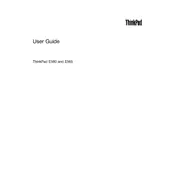
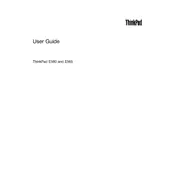
To reset your Lenovo ThinkPad E560 to factory settings, turn off the laptop. Then, press the Novo button, which is a small button next to the power button. Select 'System Recovery' from the Novo menu and follow the on-screen instructions to restore factory settings.
If your battery is not charging, first ensure that the power adapter is connected properly. Try using a different power outlet and inspect the power cable for any damage. If the issue persists, update the battery drivers via Device Manager or consider replacing the battery.
To enable the touchpad, go to 'Settings' > 'Devices' > 'Touchpad'. Ensure the touchpad is turned on. Alternatively, check the function keys (usually F6 or F8) as they may have a touchpad toggle option.
To upgrade RAM on your ThinkPad E560, first turn off the laptop and remove the battery. Unscrew and remove the RAM compartment cover on the bottom of the laptop. Insert the new RAM module into the slot at a 45-degree angle, then press down until it clicks into place. Reattach the cover and battery, then power on the laptop.
To improve performance, consider upgrading the RAM and switching to an SSD if you haven't already. Regularly update your operating system and drivers, and use disk cleanup tools to remove unnecessary files. Adjust power settings to 'High Performance' in the Control Panel.
If the fan is noisy, it might be due to dust buildup. Use compressed air to clean the fan vents. Ensure the laptop is placed on a flat, hard surface to allow proper ventilation. You can also check for software updates or processes that might be causing the CPU to overwork.
To connect your ThinkPad E560 to a projector, use an HDMI or VGA cable depending on the available ports. Connect the cable to both the laptop and projector, and press 'Windows + P' to select the display mode (Duplicate, Extend, etc.).
If your ThinkPad E560 won't boot, first ensure it's plugged in and the battery isn't depleted. Try a hard reset by removing the battery and power cable, then press and hold the power button for 10 seconds. Reconnect the battery and power cable, then try to boot again. If the problem persists, try booting into safe mode or using recovery media.
To update the BIOS, visit the Lenovo Support website and download the latest BIOS update for the ThinkPad E560. Follow the provided instructions for installation. Ensure your laptop is plugged in during the update process to avoid interruptions.
To disable the touch screen, open Device Manager, expand 'Human Interface Devices', right-click on 'HID-compliant touch screen', and select 'Disable device'. Confirm the action if prompted.