Lenovo ThinkPad E550 User Guide
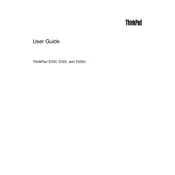
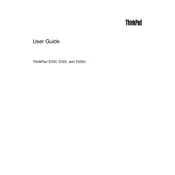
To reset the BIOS password on a ThinkPad E550, you will need to remove the CMOS battery to clear the settings. It is recommended to seek professional assistance to avoid hardware damage.
First, ensure the laptop is charged by connecting it to a power source. If it still doesn't turn on, try performing a hard reset by removing the battery and power cord, then hold the power button for 30 seconds. Reattach the battery and power cord, then try turning it on again.
To improve battery life, reduce screen brightness, disable unnecessary background applications, and use power-saving modes. Regularly calibrate the battery and ensure it's not exposed to extreme temperatures.
Your ThinkPad E550 may run slow due to insufficient RAM, a fragmented hard drive, or too many background processes. Consider upgrading the RAM, defragmenting the hard drive, and closing unnecessary applications.
To connect to a wireless network, click on the Wi-Fi icon in the system tray, select the desired network, and enter the password if required. Ensure the wireless adapter is enabled in the device settings.
To upgrade the RAM, power off the laptop and remove the battery. Unscrew the back panel, locate the RAM slots, and carefully insert the new RAM module until it clicks into place. Reassemble the laptop and power it on to check if the new RAM is recognized.
To perform a factory reset, restart the laptop and press the 'F11' key during boot to access the recovery menu. Follow the on-screen instructions to reset the laptop to its factory settings. Ensure you back up important data before proceeding.
Ensure the touchpad is not disabled in the settings. Go to 'Control Panel' > 'Mouse' > 'Device Settings' and enable it. If it still doesn't work, update or reinstall the touchpad driver from Lenovo's support website.
Visit Lenovo's official support website, enter your laptop's model number, and download the latest drivers. You can also use Lenovo Vantage software to automatically detect and update outdated drivers.
Overheating can be caused by dust buildup or a malfunctioning fan. Clean the vents and fan using compressed air, ensure the laptop is placed on a flat surface for proper airflow, and consider using a cooling pad.