Lenovo ThinkPad E520 Hardware Maintenance Manual
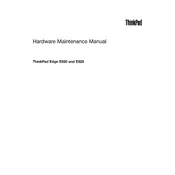
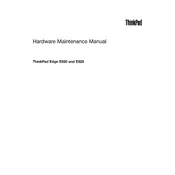
To reset the BIOS password on a Lenovo ThinkPad E520, you need to remove the CMOS battery located on the motherboard. Disconnect the laptop from power, remove the main battery, and then carefully remove the CMOS battery for about 10-15 minutes before replacing it. This should reset the BIOS password.
The Lenovo ThinkPad E520 supports a maximum of 16GB of RAM. It has two memory slots, and you can install up to 8GB of DDR3 RAM in each slot.
To perform a factory reset on the Lenovo ThinkPad E520, restart the laptop and press the 'F11' key when the Lenovo logo appears. This will launch the recovery environment. Follow the on-screen instructions to restore the system to factory settings.
Overheating in the Lenovo ThinkPad E520 can be caused by dust buildup in the cooling vents or a failing fan. Clean the vents with compressed air and ensure the fan is functioning properly. Consider using a cooling pad for better heat dissipation.
To update drivers on your Lenovo ThinkPad E520, visit the Lenovo Support website, enter your laptop model, and download the latest drivers. You can also use Lenovo's Vantage software to automatically detect and install updates.
If your Lenovo ThinkPad E520 does not power on, try performing a power reset. Disconnect the power adapter, remove the battery, and hold the power button for 30 seconds. Reattach the battery and power adapter, then try to turn it on again.
To replace the hard drive in your Lenovo ThinkPad E520, power off the laptop and remove the battery. Unscrew the hard drive cover on the bottom of the laptop, slide out the old hard drive, and replace it with the new one. Ensure it is securely connected before reassembling the laptop.
The graphics card in the Lenovo ThinkPad E520 is integrated into the motherboard and cannot be upgraded. If you require better graphics performance, consider using an external GPU via a compatible docking station.
To clean the keyboard of your Lenovo ThinkPad E520, turn off the laptop and disconnect it from power. Use compressed air to blow out any debris from between the keys. For a deeper clean, use a slightly damp microfiber cloth to gently wipe the keys.
To enable or disable the touchpad on the Lenovo ThinkPad E520, go to the Control Panel, select 'Mouse', then go to the 'Device Settings' tab. From there, you can enable or disable the touchpad. Alternatively, use the function key shortcut 'Fn + F8' to toggle the touchpad.