Lenovo ThinkPad E480 User Guide
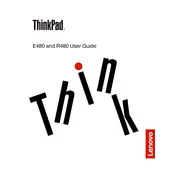
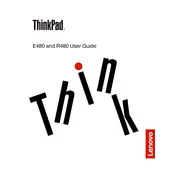
To reset your ThinkPad E480 to factory settings, go to Settings > Update & Security > Recovery. Under 'Reset this PC', click 'Get started' and follow the on-screen instructions to complete the process.
First, ensure the laptop is charged. If it still won't turn on, perform a hard reset by removing the battery (if possible), disconnecting the AC adapter, and pressing the power button for 30 seconds. Reconnect power and try again.
To update the BIOS, visit the Lenovo Support website, download the latest BIOS update for the ThinkPad E480, and follow the provided instructions to update it using the BIOS Update Utility.
Use a microfiber cloth slightly dampened with water or a screen-cleaning solution. Gently wipe the screen in circular motions to avoid streaks. Avoid using paper towels or abrasive materials.
To improve battery life, reduce screen brightness, disable unnecessary background applications, use battery saver mode, and keep your system updated with the latest drivers and BIOS.
Ensure the laptop is placed on a flat, hard surface to allow proper ventilation. Clean the vents with compressed air. Consider using a cooling pad and check for any software updates that might improve system efficiency.
Connect the external monitor to the ThinkPad E480 using the HDMI or USB-C port. Then, press 'Windows + P' to open the display settings and select the desired display mode (e.g., Duplicate or Extend).
Use the Lenovo Vantage app to run a hardware scan. This tool will check for any hardware issues and provide diagnostics and solutions if problems are detected.
Go to Settings > Accounts > Sign-in options. Under 'Fingerprint', follow the instructions to set up Windows Hello and register your fingerprint for secure login.
To upgrade the RAM, turn off the laptop and disconnect all cables. Remove the screws on the bottom cover and carefully detach it. Locate the RAM slot and insert the new RAM module at an angle, then press it down until it clicks. Reattach the cover and power on the laptop.