Lenovo ThinkPad E470 User Guide
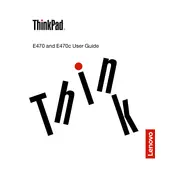
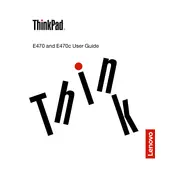
To perform a factory reset on your Lenovo ThinkPad E470, restart the laptop and press the 'F11' key during boot-up to access the recovery environment. Follow the on-screen instructions to restore your laptop to factory settings. Ensure you back up important data before proceeding.
First, ensure the laptop is connected to a power source and the power cable is working. If the battery is removable, try taking it out and holding the power button for 30 seconds before reinserting it. If the issue persists, consider resetting the internal battery using the emergency reset hole located on the bottom of the laptop.
To improve battery life, reduce screen brightness, close unnecessary apps running in the background, and disable Bluetooth and Wi-Fi when not in use. Consider using the Windows Battery Saver mode and ensuring your system's power settings are optimized for maximum efficiency.
The Lenovo ThinkPad E470 supports DDR4 RAM with a maximum capacity of 32GB. To upgrade, power off the laptop, remove the back panel, and locate the RAM slots. Carefully insert the new RAM module into the slot at an angle and press down until it clicks into place. Reattach the panel and power on the laptop.
Your ThinkPad E470 may run slowly due to insufficient RAM, a cluttered hard drive, or malware. Consider upgrading the RAM, cleaning up unnecessary files using Disk Cleanup, and running a full antivirus scan. Additionally, disabling startup programs can improve boot times and overall performance.
To update drivers, visit the Lenovo Support website and locate the drivers section for the ThinkPad E470. Download and install the latest drivers for your hardware. Alternatively, use the Lenovo Vantage app to automatically detect and install updates.
To clean the keyboard, first turn off and unplug the laptop. Use a can of compressed air to blow out dust and debris from between the keys. For stubborn grime, gently wipe the keys with a microfiber cloth slightly dampened with isopropyl alcohol. Avoid liquid contact with the laptop body.
Connect an external monitor to your ThinkPad E470 using the HDMI port. Once connected, press 'Windows + P' to open the projection menu and select the desired display mode (e.g., Duplicate, Extend). Ensure the monitor is powered on and set to the correct input source.
To activate the backlit keyboard on the Lenovo ThinkPad E470, press the 'Fn' key together with the 'Spacebar'. Cycle through the available brightness levels by pressing this key combination repeatedly.
First, check if the Wi-Fi is enabled on your laptop by pressing 'Fn + F8'. Ensure the Wi-Fi switch is turned on in the Windows settings. If the issue persists, update the wireless driver via the Device Manager or Lenovo's support site. Restart the router or try connecting to a different network to isolate the problem.