Lenovo ThinkPad E460 User Guide
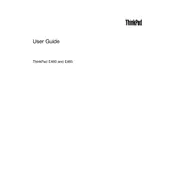
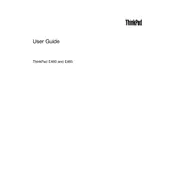
To perform a factory reset, turn off your laptop, then press the Novo button (located next to the power button). Select 'System Recovery' from the Novo Button Menu and follow the on-screen instructions.
First, ensure the laptop is charged or connected to a power source. Try performing a power reset by unplugging the power adapter, removing the battery, and holding the power button for 30 seconds. Reconnect the battery and power adapter, then attempt to power on the device.
Visit the Lenovo Support website and download the latest BIOS update for the E460. Follow the provided instructions to install the update, ensuring your laptop is plugged into the power supply during the process.
The Lenovo ThinkPad E460 can support a maximum of 16GB of RAM, using two 8GB DDR3L RAM modules.
Use an HDMI cable to connect your ThinkPad E460 to an external monitor. Once connected, press 'Windows + P' on your keyboard to choose the desired display mode, such as 'Duplicate' or 'Extend'.
First, try restarting your laptop. If the issue persists, check the keyboard driver in Device Manager and update or reinstall it if necessary. You can also test an external keyboard to determine if the issue is hardware-related.
To improve battery life, reduce screen brightness, close unnecessary programs, disable Bluetooth and Wi-Fi when not in use, and use the Windows Power Saver mode. Regularly updating your system can also help optimize battery performance.
Yes, you can replace the hard drive with an SSD for improved performance. Ensure you backup your data, then remove the back cover of the laptop to access and replace the hard drive.
Use a soft, lint-free cloth slightly dampened with water or a mild cleaner to wipe the exterior. Avoid using liquid directly on the screen. For the keyboard, use compressed air to remove debris.
To enable the fingerprint reader, go to 'Settings' > 'Accounts' > 'Sign-in options'. Under the 'Fingerprint' section, click 'Set up' and follow the instructions to register your fingerprint.