Lenovo ThinkPad E445 Hardware Maintenance Manual
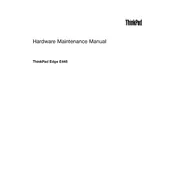
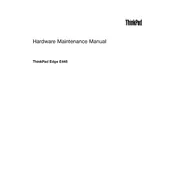
To connect your Lenovo ThinkPad E445 to an external monitor, use the HDMI port on the laptop. Connect one end of the HDMI cable to the laptop and the other to the monitor. Then, press 'Windows + P' and select the preferred display mode.
Ensure that the laptop's vents are not blocked. Use a cooling pad to help dissipate heat and update the BIOS to the latest version. If the problem persists, check the laptop's fan for dust and clean it carefully.
Go to Settings > Update & Security > Recovery. Under 'Reset this PC', click 'Get started' and follow the prompts to perform a factory reset. Ensure you back up your data before proceeding.
Power off the laptop and disconnect all cables. Remove the screws on the back panel to access the RAM slots. Carefully insert the new RAM module into the slot and reattach the back panel. Ensure the RAM is compatible with your laptop model.
Check if there is any physical damage or debris under the keys. Restart the laptop and ensure the keyboard drivers are up to date. If the issue persists, try connecting an external keyboard to determine if it's a hardware problem.
Adjust the power settings to 'Power Saver' mode, reduce screen brightness, and disable unnecessary startup programs. Also, consider closing unused applications and tabs to conserve battery power.
Press the 'Fn' key along with the 'F8' key to toggle Wi-Fi on. Alternatively, go to 'Settings' > 'Network & Internet' > 'Wi-Fi' and turn it on. Ensure your wireless drivers are up to date for optimal performance.
Ensure the battery is charged and the power adapter is working. Perform a hard reset by pressing and holding the power button for 10-15 seconds. If the problem continues, check for any power supply issues or seek professional repair services.
Visit Lenovo's official website and search for the latest BIOS update for the ThinkPad E445. Download the update and follow the instructions provided in the update package to install it safely.
Turn off the laptop and disconnect all power sources. Use a microfiber cloth slightly dampened with water or a screen cleaner. Gently wipe the screen in circular motions to avoid streaks. Do not spray liquid directly onto the screen.