Lenovo ThinkPad E440 User Guide
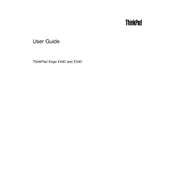
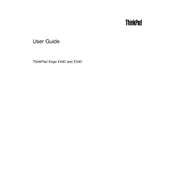
To reset your Lenovo ThinkPad E440 to factory settings, restart your laptop and press the 'F11' key when the Lenovo logo appears. Select 'Troubleshoot' > 'Reset this PC', and follow the on-screen instructions to complete the process.
If your ThinkPad E440 is not turning on, try a hard reset. Disconnect the power adapter and remove the battery. Press and hold the power button for 20 seconds. Reattach the battery and power adapter, and press the power button to turn on the laptop.
To update the BIOS, visit the Lenovo Support website and download the latest BIOS update for the ThinkPad E440. Run the downloaded file and follow the provided instructions. Make sure your laptop is plugged into a power source during the update.
To speed up your ThinkPad E440, try uninstalling unused programs, disabling startup applications, and running a disk cleanup. Increasing RAM or upgrading to an SSD can also significantly improve performance.
To connect to a wireless network, click on the network icon in the taskbar, select the desired Wi-Fi network, and enter the password if required. Ensure that the wireless switch on your laptop is turned on.
First, turn off the laptop and disconnect all power sources. Remove the screws securing the back cover and gently lift it off. Locate the hard drive, unscrew and remove it, then replace it with the new drive. Reassemble the laptop and restore any data from backups.
To calibrate the battery, fully charge it and then use the laptop until it automatically shuts down due to low battery. Recharge it to 100% without interruption. This process can help improve the accuracy of the battery's remaining time estimation.
If the keyboard stops working, try restarting your laptop. Check for any debris under the keys. You can also update or reinstall the keyboard driver from Device Manager. If the problem persists, consider using an external keyboard temporarily.
To increase the RAM, power off the laptop and remove the battery. Open the back cover by unscrewing the screws. Locate the RAM slots and insert compatible RAM modules. Reassemble the laptop and power it on to ensure the new RAM is recognized.
Ensure that the laptop's vents are not blocked and clean any dust from the fan area. Use a cooling pad to help reduce temperature. If overheating persists, check for software updates or consider applying new thermal paste to the CPU.