Lenovo ThinkPad E430 User Guide
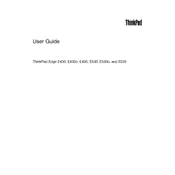
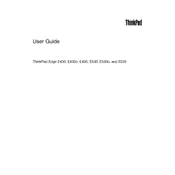
To connect to a Wi-Fi network on your Lenovo ThinkPad E430, click on the network icon in the system tray, select the desired network, and enter the password if prompted. Ensure that the Wi-Fi switch on your laptop is turned on.
If your ThinkPad E430 won't turn on, try performing a power reset. Remove the battery and disconnect the AC adapter. Hold the power button for 30 seconds, then reconnect the battery and power cable. Try turning on the laptop again.
Resetting the BIOS password usually requires technical support from Lenovo. If you have forgotten your BIOS password, contact Lenovo support for assistance.
To improve your ThinkPad E430's performance, try cleaning up disk space, increasing RAM, running antivirus scans, and disabling unnecessary startup programs. Consider upgrading to an SSD for faster data access speeds.
You can update drivers on your ThinkPad E430 by visiting the Lenovo Support website, downloading the latest drivers for your model, and installing them. Alternatively, use Lenovo's System Update tool for automatic updates.
To replace the battery in your ThinkPad E430, power off the laptop and disconnect all cables. Slide the battery release latch, remove the old battery, and insert the new battery until it clicks into place.
To perform a factory reset, restart your ThinkPad E430 and press F11 during startup to access the recovery environment. Follow the prompts to restore the system to factory settings. Backup your data before proceeding.
If the touchpad is not working, ensure it is not disabled. Check the touchpad settings in the Control Panel or press the function key combination (usually Fn + F8) to enable it. Update or reinstall the touchpad driver if necessary.
To clean the fan, power off the laptop and remove the battery. Use a can of compressed air to blow out dust from the vents. If necessary, remove the bottom panel to gain better access to the fan for thorough cleaning.
Yes, you can upgrade the RAM on your ThinkPad E430. It supports up to 16GB of DDR3 RAM. Ensure you get compatible RAM sticks by checking the current RAM specifications and purchasing similar ones.