Lenovo ThinkPad E425 User Guide
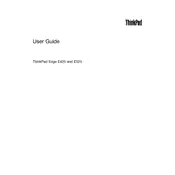
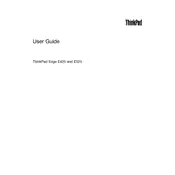
To connect your Lenovo ThinkPad E425 to a Wi-Fi network, click on the network icon in the system tray, select the desired Wi-Fi network from the list, and enter the password if prompted.
If your ThinkPad E425 is not booting up, try performing a hard reset by removing the battery and AC adapter, then press and hold the power button for 30 seconds. Reconnect power and try to start the laptop.
To extend the battery life, reduce screen brightness, close unnecessary applications, and enable power-saving modes. Regularly calibrate the battery and avoid extreme temperatures.
To clean the keyboard, turn off the laptop and use compressed air to remove debris. Wipe the keys with a soft, slightly damp cloth. Avoid using excessive liquid and ensure the laptop is dry before powering on.
Visit Lenovo's official support website, download the latest BIOS update for the ThinkPad E425, and follow the provided instructions to update the BIOS safely.
The laptop may run slow due to background applications, malware, or insufficient RAM. Close unused programs, run a virus scan, and consider upgrading the RAM if needed.
Check for loose connections or damaged cables. Update the graphics driver and adjust display settings. If the issue persists, it may require professional repair.
To perform a factory reset, restart the laptop and press the 'F11' key during boot to access the recovery menu. Follow the on-screen instructions to restore the system to factory settings.
Yes, the RAM on a ThinkPad E425 can be upgraded. Turn off the laptop, remove the battery, and open the RAM compartment. Carefully replace the existing module with a compatible one.
Ensure that the laptop is placed on a hard, flat surface. Clean the vents and fans using compressed air to remove dust buildup. Consider using a cooling pad to improve airflow.