Lenovo ThinkPad E420 User Guide
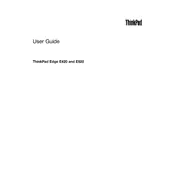
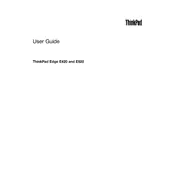
To perform a factory reset on your Lenovo ThinkPad E420, restart the laptop and press the 'ThinkVantage' button when the Lenovo logo appears. Select 'Restore your system' from the options and follow the prompts to reset to factory settings.
To upgrade the RAM, turn off and unplug your laptop. Remove the battery and unscrew the RAM cover on the bottom. Insert the new RAM module into the slot at a 45-degree angle and press down until it clicks into place. Replace the cover and battery, then power on the laptop.
Overheating can be caused by dust buildup or a failing fan. Clean the vents with compressed air and ensure the fan is working properly. You can also use a cooling pad to help reduce temperatures.
Click the network icon in the taskbar and select your Wi-Fi network from the list. Enter the network password if prompted and click 'Connect'. Ensure your wireless adapter is enabled if you encounter issues.
If your laptop won't turn on, try a hard reset by removing the battery and power adapter, then press and hold the power button for 30 seconds. Reconnect the power adapter and try turning it on again. If it still doesn't work, the issue might be with the power supply or internal components.
To improve battery life, reduce screen brightness, disable Bluetooth and Wi-Fi when not in use, and close unused applications. Consider adjusting power settings to 'Power Saver' mode.
Visit the Lenovo Support website and download the latest drivers for your model. Install them by following the on-screen instructions. You can also use Lenovo's System Update tool to automatically find and install updates.
Ensure that the touchpad is enabled in the BIOS settings and check the device manager for any driver issues. You might need to reinstall or update the touchpad driver from the Lenovo Support website.
Turn off your laptop and unplug it. Use compressed air to remove debris from between the keys. Lightly dampen a microfiber cloth with isopropyl alcohol and gently wipe the keys. Avoid using excessive liquid.
Power off the laptop and remove the battery. Unscrew the hard drive cover and slide out the current hard drive. Replace it with the new drive, secure it with screws, and replace the cover and battery. Install the operating system on the new drive.