Lenovo ThinkPad E330 User Guide
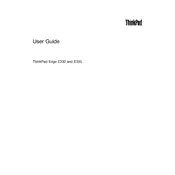
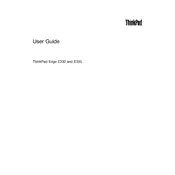
To reset the BIOS password, you need to remove the CMOS battery for a few minutes, then reinstall it. Note that this may void your warranty, and it's recommended to seek professional service assistance if you are not experienced with hardware.
First, check the power adapter and battery. Try removing the battery and starting with the AC adapter only. If it still doesn't power on, perform a hard reset by holding the power button for 15 seconds. If the issue persists, seek professional repair services.
The Lenovo ThinkPad E330 has two RAM slots. To upgrade, turn off the laptop, remove the battery, open the back panel, and replace the existing RAM modules with new ones of compatible specifications (DDR3, up to 16GB total).
Several factors could cause slowness, such as insufficient RAM, a full hard drive, or background applications. Consider upgrading the RAM, cleaning up disk space, and limiting startup programs. Running a malware scan can also help.
Ensure the wireless adapter is enabled. Click the network icon in the taskbar, select your Wi-Fi network, and enter the password if required. If you encounter issues, check the network adapter settings in the Device Manager.
To clean the fan, turn off the laptop, remove the battery, and open the back cover. Use compressed air to blow out dust from the fan and vents. Do not use a vacuum cleaner as static electricity can damage components.
To restore factory settings, restart the laptop and press the F11 key during boot to access recovery options. Follow the prompts to restore the system to its original state. Backup your data before proceeding.
First, try restarting the laptop. If that doesn't work, uninstall the keyboard driver from the Device Manager and restart again to reinstall it. If the issue persists, check for hardware damage or consider using an external keyboard.
Press Fn + F8 to toggle the touchpad on or off. You can also enable it through Control Panel > Hardware and Sound > Mouse > Device Settings. Ensure the touchpad driver is up to date.
Ensure the vents are not blocked and clean the fan to remove dust. Use the laptop on a hard surface to improve airflow. Consider using a cooling pad and updating the BIOS for better thermal management.