Lenovo ThinkPad E320 User Guide
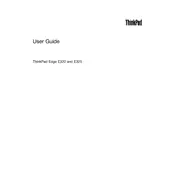
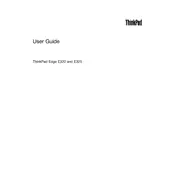
To perform a factory reset on your Lenovo ThinkPad E320, restart your laptop and press F11 during boot to enter the recovery environment. Follow the on-screen instructions to complete the factory reset process.
If your Lenovo ThinkPad E320 won't turn on, check the power adapter and ensure it's properly connected. Try a different power outlet, and if possible, test with another compatible charger. You may also need to perform a hard reset by removing the battery and pressing the power button for 30 seconds before reconnecting the battery and power.
To upgrade the RAM on your Lenovo ThinkPad E320, first power off the laptop and remove the battery. Open the RAM compartment cover on the underside of the laptop, insert the new RAM module into the available slot, and secure the cover back in place. Ensure the RAM is compatible with your system.
To access the BIOS on the Lenovo ThinkPad E320, restart the laptop and press the F1 key as soon as the Lenovo logo appears. This will take you to the BIOS setup utility.
To connect your Lenovo ThinkPad E320 to a wireless network, click on the network icon in the system tray, select your Wi-Fi network from the list, and enter the password when prompted.
If the touchpad on your Lenovo ThinkPad E320 is not responding, check if it has been disabled by pressing the function (Fn) key along with the touchpad toggle key (usually F6 or F8). You can also update or reinstall the touchpad driver from the Lenovo support website.
To clean the fan on your Lenovo ThinkPad E320, power off the laptop and remove the battery. Use compressed air to gently blow out dust from the fan and vents. If disassembly is needed, refer to the service manual for detailed instructions to avoid damage.
If your Lenovo ThinkPad E320 is running slow, consider reducing startup programs, uninstalling unnecessary applications, and performing disk cleanup. Upgrading RAM and switching to an SSD can also significantly improve performance.
To replace the hard drive in your Lenovo ThinkPad E320, power off the laptop and remove the battery. Unscrew the hard drive cover on the underside, slide out the existing drive, and insert the new drive. Secure everything back in place and reinstall the operating system if needed.
If your Lenovo ThinkPad E320 is overheating, ensure it's placed on a hard, flat surface for proper ventilation. Clean the fan and vents, and consider using a cooling pad. Check for and stop any unnecessary background processes that might be causing high CPU usage.