Lenovo ThinkPad E220 User Guide
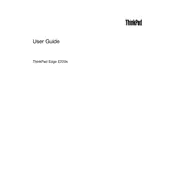
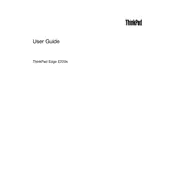
To reset your Lenovo ThinkPad E220 to factory settings, restart your laptop and press the F11 key during startup to access the recovery environment. Follow the on-screen instructions to restore the system to its original factory settings.
Ensure the laptop is connected to a working power outlet. Check the power adapter and cord for damage. If the battery is removable, try removing it and holding the power button for 10 seconds before reinserting it. If the issue persists, seek professional assistance.
To improve performance, ensure your system is free of malware, uninstall unnecessary programs, and disable startup programs. Consider upgrading the RAM and replacing the hard drive with an SSD for better speed. Regularly update your operating system and drivers.
Click on the network icon in the system tray, select your Wi-Fi network from the list, and click 'Connect'. Enter the network password if prompted. Ensure the wireless switch on your laptop is turned on.
Turn off the laptop and disconnect it from any power source. Turn the laptop over and locate the battery release latch. Slide the latch to release the battery and lift it out. Insert the new battery, ensuring it clicks into place, and lock the latch.
Visit the Lenovo Support website and download the latest BIOS update for your ThinkPad E220. Follow the provided instructions carefully to update the BIOS, ensuring your laptop remains plugged into power throughout the process.
Ensure the touchpad is not disabled by pressing the corresponding function key (usually F6 or F8). Check the touchpad settings in the Control Panel under 'Mouse'. If issues persist, update the touchpad driver via the Device Manager.
Turn off the laptop and unplug it. Use a soft, slightly damp cloth to gently wipe the keys and surrounding areas. For debris between keys, use compressed air or a small brush. Avoid using excessive liquid or harsh cleaners.
Power off the laptop and remove the battery. Unscrew the bottom panel and locate the RAM slots. Carefully release the clips on each side of the RAM module to remove it. Insert the new RAM module by aligning it with the slot and pressing down until it clicks in place. Reassemble the laptop.
Adjust power settings to a balanced or power-saving mode, reduce screen brightness, and disable Bluetooth and Wi-Fi when not in use. Avoid running intensive applications on battery power and keep the battery cool by ensuring proper ventilation.