Lenovo ThinkPad E145 User Guide
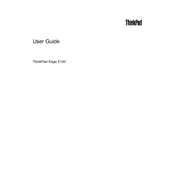
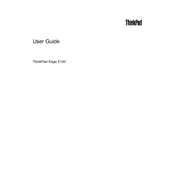
To reset your ThinkPad E145 to factory settings, restart the laptop and press the 'Enter' key when the Lenovo logo appears. Select 'System Recovery' from the menu and follow the on-screen instructions to reset your device.
If your device won't turn on, try performing a power reset. Remove the battery and AC adapter, then hold the power button for 30 seconds. Reconnect the battery and adapter, and try powering it on again.
To prolong battery life, reduce screen brightness, disable Bluetooth and Wi-Fi when not in use, and use the 'Battery Saver' mode. Also, avoid extreme temperatures and unplug the charger once fully charged.
To upgrade RAM, first power off the laptop and remove the battery. Unscrew the back panel, locate the RAM slot, and insert the new RAM module at a 45-degree angle. Press down until it clicks into place, then reassemble the laptop.
For Wi-Fi issues, ensure the wireless adapter is enabled via the function keys. Update the Wi-Fi driver from Device Manager, and restart the router. If problems persist, try resetting the network settings.
If overheating, ensure the vents are clean and unobstructed. Use the laptop on hard surfaces to improve airflow. Consider using a cooling pad and check for any demanding background applications that could be closed.
To update the BIOS, visit the Lenovo Support website, download the latest BIOS update for your model, and follow the provided instructions. Ensure the laptop is plugged in during the process to prevent power loss.
If your laptop is slow, check for any unnecessary startup programs and disable them. Run disk cleanup and defragmentation. Ensure your system is free from malware by running a full antivirus scan.
To connect an external monitor, use the VGA or HDMI port on your laptop. Connect the cable to your monitor and select the appropriate input mode. Press 'Windows + P' to choose the display mode (e.g., Duplicate, Extend).
To clean the keyboard, turn off the laptop and unplug it. Use a can of compressed air to remove debris. Lightly dampen a cloth with isopropyl alcohol and gently wipe the keys. Avoid letting any liquid seep beneath the keys.