Lenovo ThinkPad E130 User Guide
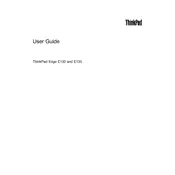
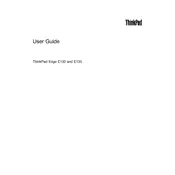
To increase battery life, reduce screen brightness, disable unnecessary background applications, and use the 'Battery Saver' mode in Windows. Regularly update your drivers and perform battery calibration if needed.
First, ensure the laptop is charged. Perform a hard reset by removing the battery and AC adapter, then press the power button for 30 seconds. Reconnect power and try to boot again. If the problem persists, check RAM and hard drive connections.
Turn off the laptop and disconnect the power. Use a can of compressed air to remove dust between keys. For stubborn dirt, lightly dampen a microfiber cloth with isopropyl alcohol and gently clean the keys. Avoid excessive moisture.
Download the latest BIOS update from Lenovo's support website. Run the downloaded file and follow the on-screen instructions. Ensure your laptop is plugged in and do not turn off the device during the update process.
Check if the Wi-Fi is enabled via the keyboard shortcut or settings. Restart your router and laptop. Update the Wi-Fi driver through Device Manager. If the issue persists, reset the network settings.
Update the display drivers and check for Windows updates. Adjust the screen refresh rate in the display settings. If the problem continues, connect to an external monitor to determine if the issue is hardware-related.
Power off the laptop and remove the battery. Unscrew the back panel and locate the hard drive. Remove the old drive by unscrewing and disconnecting it, then install the new drive. Reassemble and restore your operating system.
Upgrade the RAM and switch to an SSD for faster performance. Regularly clean up disk space and defragment your hard drive. Ensure that startup programs are minimized and keep the system updated.
Back up important data. Go to 'Settings' > 'Update & Security' > 'Recovery'. Select 'Get started' under 'Reset this PC' and choose 'Remove everything'. Follow the on-screen instructions to complete the reset.
Use the VGA or HDMI port to connect to an external monitor. Adjust the display settings by right-clicking on the desktop and selecting 'Display settings'. Choose 'Duplicate' or 'Extend' according to your preference.