Lenovo ThinkPad Basic USB 3.0 User Guide
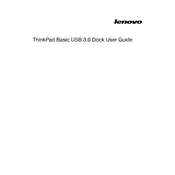
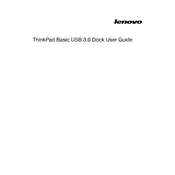
To connect your ThinkPad to the Lenovo Basic USB 3.0 Dock, plug the dock's USB cable into a USB 3.0 port on your ThinkPad. Ensure the power adapter is connected to the dock and power source.
Ensure the monitor is powered on and correctly connected to the dock. Verify that the correct input source is selected on the monitor and that the display settings on your ThinkPad are configured to extend or duplicate the screen.
Visit the Lenovo Support website, search for your dock model, and download the latest drivers. Install them on your ThinkPad to ensure optimal performance.
Check if the dock is properly connected to your ThinkPad and powered. Try reconnecting the USB devices or connecting them directly to the ThinkPad to isolate the issue. Update the dock's drivers if necessary.
Yes, the dock is compatible with any laptop that has USB 3.0 ports. However, full functionality may vary depending on the laptop's hardware and drivers.
Ensure the Ethernet cable is securely connected to the dock and router. Check the network settings on your ThinkPad and update the dock's drivers if needed. Restart the dock and your laptop to reset the connection.
There is no direct factory reset option for the dock. However, you can disconnect it from power, remove all connected devices, and reconnect it to reset its state.
Yes, it is normal for the dock to become slightly warm during use due to power consumption and data transfer activities. Ensure it is used in a well-ventilated area.
Verify that the audio output is set to the desired device in the sound settings of your ThinkPad. Check the connection of speakers or headphones to the dock and adjust the volume settings.
No, the Lenovo Basic USB 3.0 Dock does not support charging your laptop. You will need to use your ThinkPad's power adapter for charging.