Lenovo ThinkPad A485 Hardware Maintenance Manual
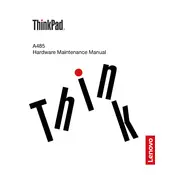
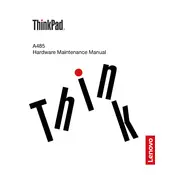
To perform a factory reset on your Lenovo ThinkPad A485, restart your laptop and press the 'F11' key repeatedly until the 'Advanced Boot Options' menu appears. Select 'Troubleshoot', then 'Reset this PC', and follow the on-screen instructions to reset your laptop to its factory settings.
If your ThinkPad A485 is not turning on, ensure that the battery is charged and the power adapter is connected. Try performing a power drain by removing the battery and pressing the power button for 30 seconds. Reinsert the battery and try to power on the laptop again.
You can update the BIOS by downloading the latest BIOS update from the Lenovo Support website. Run the downloaded executable file and follow the on-screen instructions to update the BIOS. Ensure your laptop is plugged into a power source during this process.
To improve battery life on your ThinkPad A485, reduce screen brightness, disable unnecessary background applications, use battery saver mode, and disconnect peripheral devices when not in use. Also, keep the laptop's firmware and software updated.
To connect your ThinkPad A485 to an external monitor, use an HDMI or DisplayPort cable to connect the laptop to the monitor. Press 'Windows + P' to open the display options and select the desired display mode (Duplicate, Extend, etc.).
If the Wi-Fi is not working, ensure the wireless switch is turned on. Restart your router and laptop. Update the Wi-Fi driver from the Device Manager. If the problem persists, run the Windows Network Troubleshooter for assistance.
To upgrade the RAM, power off the laptop and remove the back cover. Locate the RAM slots and insert compatible RAM modules. Ensure they are seated properly before replacing the cover and powering on the laptop. Refer to the user manual for detailed instructions.
To clean the fan, turn off the laptop and remove the back panel. Use compressed air to gently blow dust out of the fan and vents. Avoid using a vacuum as it can generate static electricity. Replace the panel once cleaning is complete.
Ensure the vents are not blocked and clean the fan if necessary. Use the laptop on a hard, flat surface to improve airflow. Consider using a cooling pad and updating the BIOS and drivers. Monitor CPU usage to identify resource-heavy applications.
Resetting the BIOS password requires technical expertise and is generally performed by authorized service centers. If you have forgotten your BIOS password, it is recommended to contact Lenovo support for assistance.