Lenovo ThinkPad A475 User Guide
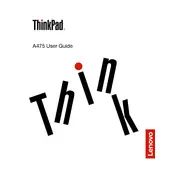
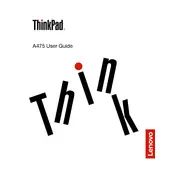
To reset the BIOS password, you need to remove the CMOS battery and disconnect the main battery. Wait for a few minutes, then reassemble and start the laptop. This will reset the BIOS settings, including the password.
First, ensure the power adapter is plugged in and the power outlet is working. Check for any loose connections. Perform a hard reset by holding the power button for 10 seconds. If it still doesn't turn on, consider checking the RAM or contacting support.
To improve battery life, reduce screen brightness, turn off unnecessary background applications, use battery saver mode, and ensure the BIOS and drivers are up to date.
To perform a factory reset, go to Settings > Update & Security > Recovery. Under 'Reset this PC', click 'Get Started' and follow the instructions. Ensure you back up important data before proceeding.
Common causes of overheating include dust buildup and poor ventilation. Clean the vents and fans regularly and use a cooling pad. Update the BIOS and drivers to ensure optimal fan performance.
To upgrade the RAM, power off the laptop and remove the back panel. Locate the RAM slots, insert the new RAM module, and ensure it clicks into place. Reattach the back panel and power on the laptop to check the upgrade.
Screen flickering can be due to outdated graphics drivers or incorrect refresh rates. Update the graphics drivers and set the refresh rate to the recommended setting in the display settings.
To connect to an external monitor, use the HDMI or DisplayPort on the laptop. Once connected, press 'Windows + P' to select the desired display mode (Duplicate, Extend, etc.).
Visit the Lenovo Support website, enter your model number, and download the latest drivers. You can also use Lenovo Vantage software to automatically update drivers.
Press the 'Fn' key and the spacebar together to toggle the backlit keyboard on and off. Ensure the driver for the keyboard is installed if it doesn't work.