Lenovo ThinkPad A275 User Guide
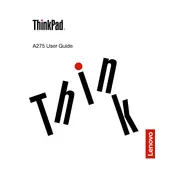
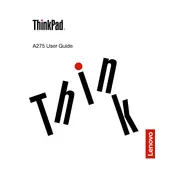
To connect your Lenovo ThinkPad A275 to a Wi-Fi network, click on the network icon in the system tray, select the desired network from the list, and click 'Connect'. Enter the network password if prompted.
If the touchpad stops working, try enabling it by pressing the function key combination (usually Fn + F8). If it still doesn't work, check the touchpad settings in the Control Panel or update the touchpad drivers via Device Manager.
To prolong battery life, reduce screen brightness, disable Bluetooth and Wi-Fi when not in use, close unnecessary applications, and use the 'Battery Saver' mode available in Windows settings.
If your ThinkPad A275 is running slow, consider uninstalling unused applications, performing a disk cleanup, checking for malware, upgrading RAM if possible, and ensuring all drivers and Windows updates are current.
To perform a factory reset, go to 'Settings' > 'Update & Security' > 'Recovery'. Under 'Reset this PC', click 'Get started' and choose 'Remove everything' for a full reset. Ensure you back up important data before proceeding.
Yes, the ThinkPad A275 allows for RAM upgrades. Refer to the hardware maintenance manual for steps on accessing the RAM slots, and ensure you use compatible RAM modules.
If the screen is flickering, try updating or reinstalling the graphics driver. Check for hardware issues by connecting to an external monitor. If the problem persists, the issue might be hardware-related and require professional repair.
To enable the backlit keyboard, press the 'Fn' key along with the spacebar key. Cycle through the lighting options to adjust brightness or turn it off.
To update the BIOS, download the latest BIOS update from Lenovo's support website. Follow the provided instructions to create a bootable USB drive, and then boot from the USB to apply the update.
To clean the fan and vents, first power off the laptop and unplug it. Use compressed air to blow out dust from the vents. For a thorough cleaning, remove the bottom cover following instructions in the hardware manual and gently clean the fan using a soft brush.