Lenovo ThinkPad A10 User Guide
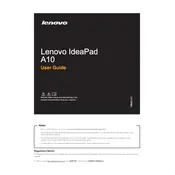
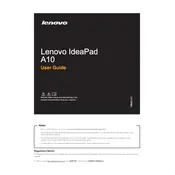
To perform a factory reset, turn off your ThinkPad A10, then press and hold the recovery button. Follow the on-screen instructions to reset your device to factory settings.
First, ensure that the laptop is charged by connecting it to a power source. If it still won't turn on, perform a hard reset by holding the power button for 10 seconds. If the problem persists, seek technical support.
To extend battery life, reduce screen brightness, close unnecessary applications, use battery saver mode, and avoid extreme temperatures. Regularly calibrating the battery can also help maintain its health.
Use a soft, lint-free microfiber cloth slightly dampened with water or a screen cleaner. Gently wipe the screen in circular motions to remove fingerprints and smudges. Avoid using paper towels or abrasive materials.
Visit the Lenovo Support website, enter your product details, and download the latest drivers. Alternatively, use Lenovo Vantage software to automatically detect and install updates.
Your laptop may run slow due to lack of storage space, too many background applications, or outdated software. Try clearing unnecessary files, closing unused applications, and updating your system.
Ensure you are close to the router and remove any physical obstructions. Update the Wi-Fi driver and check the router settings. If issues persist, restart the router and your laptop.
Turn off the laptop and disconnect it from any power source. Remove the screws from the back cover, carefully lift the cover, and disconnect the battery connector. Replace with a new battery and reassemble.
Use an appropriate cable (HDMI, VGA, or USB-C) to connect the laptop to the monitor. Press the Windows key + P to select the display option you prefer, such as Duplicate or Extend.
Check for any physical obstructions or debris under the keys. Restart the laptop and update the keyboard driver. If the problem continues, consider using an external keyboard or seeking professional repair.