Lenovo ThinkPad 25 Hardware Maintenance Manual
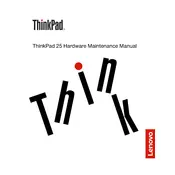
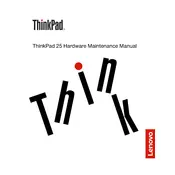
To perform a factory reset, restart the laptop and press F11 repeatedly until the Recovery menu appears. Select 'Troubleshoot', then choose 'Reset this PC'. Follow the on-screen instructions to complete the process.
Ensure the laptop is charged by plugging it into a power source. Press and hold the power button for 10 seconds to perform a hard reset. If it still doesn't turn on, try removing the battery and AC adapter, hold the power button for 30 seconds, then reconnect the battery and adapter.
Reduce screen brightness, disable unnecessary background apps, and use battery saver mode. Also, avoid exposing the battery to extreme temperatures and perform regular battery calibrations.
Use the Lenovo Vantage app to automatically check for and install the latest driver updates. Alternatively, visit the Lenovo Support website, enter your laptop model, and download drivers manually.
Turn off the laptop and disconnect it from any power source. Use a can of compressed air to blow out dust and debris between the keys. For deeper cleaning, lightly dampen a microfiber cloth with water or isopropyl alcohol and gently wipe the keys.
Click on the network icon in the system tray, select your Wi-Fi network from the list, and click 'Connect'. Enter the network password if prompted. Ensure the wireless adapter is enabled if you don't see any networks.
First, ensure the touchpad is enabled in the settings. Go to 'Settings' > 'Devices' > 'Touchpad', and make sure the toggle is switched on. If the issue persists, update the touchpad driver through Device Manager.
You can increase storage by adding an external hard drive or upgrading the internal SSD. Consult the manual for compatible SSD models and installation instructions if opting for an internal upgrade.
Upgrade the RAM if possible, keep your operating system and software updated, and manage startup programs to reduce the load on boot. Regularly clean your disk and ensure you have sufficient free space.
Ensure the laptop is placed on a hard, flat surface to allow proper ventilation. Clean the vents and fans using compressed air to remove dust buildup. Consider using a cooling pad for additional cooling support.