Lenovo ThinkPad 13 2nd Gen User Guide
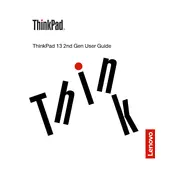
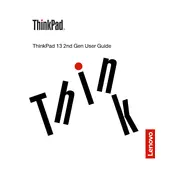
To reset your Lenovo ThinkPad 13 2nd Gen to factory settings, go to 'Settings' > 'Update & Security' > 'Recovery'. Then, click on 'Get started' under the 'Reset this PC' section and follow the instructions to complete the reset process.
First, check if the charging cable and adapter are properly connected. Try using a different power outlet. If the issue persists, inspect the charging port for debris. You may also need to replace the battery or charger if they are faulty.
To improve battery life, reduce screen brightness, close unnecessary applications and tabs, disable Bluetooth and Wi-Fi when not in use, and enable battery saver mode. Keeping the laptop's software updated can also help optimize power usage.
To update drivers, open 'Device Manager', right-click on the device you want to update, and select 'Update driver'. You can also use Lenovo Vantage to automatically download and install the latest drivers for your device.
Connect your external monitor using an HDMI or USB-C cable. Once connected, go to 'Display settings' and select 'Extend' or 'Duplicate' display options under 'Multiple displays' to configure according to your preference.
If your laptop is running slow, try restarting it, closing unnecessary programs, and performing disk cleanup. You can also check for malware using antivirus software and upgrade the RAM if needed for better performance.
Use the Lenovo Diagnostic Tool by pressing 'F10' during startup or download the Lenovo Vantage app, which includes hardware diagnostic tools to test various components of your laptop.
Ensure that the Wi-Fi is turned on and airplane mode is disabled. Restart your router and laptop. You can also try forgetting the network and reconnecting or updating the Wi-Fi driver.
To clean the keyboard, turn off the laptop and use compressed air to remove debris. For the screen, use a microfiber cloth slightly dampened with water or screen cleaner. Avoid using harsh chemicals.
First, turn off the laptop and disconnect all peripherals. Remove the back panel by unscrewing the screws. Locate the RAM slot, remove the existing RAM by pressing the clips, and insert the new RAM module. Reattach the back panel and power on the laptop.