Lenovo ThinkCentre Tiny-in-One 23 User Guide
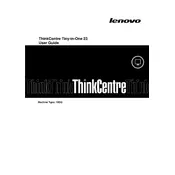
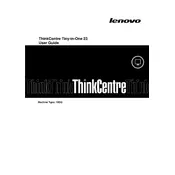
To connect your ThinkCentre Tiny-in-One 23 to a Tiny PC, slide the Tiny PC into the slot on the back of the monitor. Ensure it is securely docked, then connect the power and any additional peripherals such as a keyboard or mouse.
First, check the power connection to ensure the monitor is plugged in. Verify that the Tiny PC is properly docked in the slot. If the problem persists, try connecting a different monitor to the Tiny PC to rule out a display issue.
To clean the screen, power off the monitor and use a soft, lint-free cloth slightly dampened with water or a screen cleaner. Avoid using paper towels or harsh chemicals as they can damage the screen surface.
Yes, the ThinkCentre Tiny-in-One 23 features an adjustable stand that allows you to change the height, tilt, and swivel the monitor to achieve the most comfortable viewing position.
To upgrade the RAM, first ensure the device is powered off and unplugged. Remove the Tiny PC from the slot, open the PC's case, and locate the RAM slots. Insert the new RAM module into the available slot, making sure it is securely seated. Reassemble the PC and dock it back into the monitor.
Check the audio settings on your computer to ensure the correct playback device is selected. Verify that the speakers are connected properly. If using external speakers, ensure they are powered and the volume is turned up. Update audio drivers if necessary.
Yes, you can use the monitor with a laptop by connecting it via HDMI or DisplayPort. Ensure the laptop supports external display output, and adjust the display settings if necessary to extend or duplicate the screen.
First, check that the Tiny PC is correctly docked, as the USB ports are connected through the dock. Ensure the drivers for the USB ports are up to date. If the issue persists, try connecting the device to another USB port or test with a different device.
The monitor itself does not have factory reset options as it is primarily a display. However, you can reset the connected Tiny PC to factory settings through the system recovery options in Windows.
Yes, the ThinkCentre Tiny-in-One 23 is VESA mount compatible, allowing you to mount it on a wall or a compatible monitor arm. Ensure you use the correct mounting hardware and follow the manufacturer's instructions for installation.