Lenovo ThinkCentre Neo 70t Gen 3 User Guide
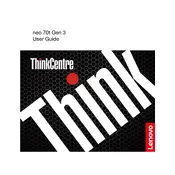
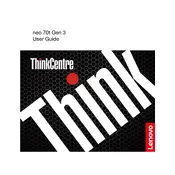
To perform a factory reset, restart the computer and press F11 during boot to access the recovery environment. Follow the prompts to initiate a factory reset, ensuring all personal data is backed up beforehand.
Check the power cable connections and ensure the outlet is working. If the issue persists, try a different power cable or adapter. If still unresolved, consult Lenovo support.
To upgrade the RAM, first power off and unplug the computer. Open the case, locate the RAM slots, and insert compatible RAM modules. Ensure they click into place and then reassemble the case.
Visit the Lenovo Support website and navigate to the drivers section. Enter your model number, download the necessary drivers, and follow the installation instructions provided.
Connect each monitor to the available video outputs on the back of the computer, such as HDMI or DisplayPort. Use the display settings in your operating system to configure the dual monitor setup.
Ensure proper ventilation around the computer, clean any dust from fans and vents, and verify the internal cooling system is functioning. Consider using a cooling pad if necessary.
Check your network cables, restart your router, and ensure the network adapter is enabled. Use the Windows troubleshooter for additional assistance or consult your network administrator.
Ensure all system updates and drivers are current. Check for overheating and run a virus/malware scan. If issues persist, consider reinstalling the operating system or consulting technical support.
Power off the computer and unplug it. Open the case, locate the hard drive bay, and remove the drive. Insert the new drive, secure it, and reassemble the case. Format the drive as needed.
Regularly update your software and drivers, clean out unnecessary files, defragment your hard drive, and consider upgrading hardware components such as RAM or storage for better performance.