Lenovo ThinkCentre Neo 50s Gen 3 User Guide
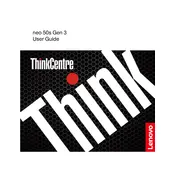
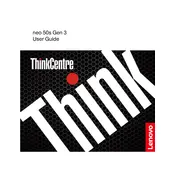
To upgrade the RAM on your Lenovo ThinkCentre Neo 50s Gen 3, power off the device and unplug all cables. Open the side panel by removing the screws. Locate the RAM slots on the motherboard and gently insert the new RAM module into an available slot until it clicks into place. Reassemble the case, plug in all cables, and power on the system to ensure the upgrade is recognized.
If your ThinkCentre Neo 50s Gen 3 does not power on, check the power cable and ensure it is securely connected to both the PC and the power outlet. Test the outlet with another device. If the problem persists, try a different power cable, and inspect the power button for damage. If none of these steps work, contact Lenovo support for further assistance.
To reset the BIOS password on your ThinkCentre Neo 50s Gen 3, power off the computer and disconnect all cables. Open the side panel and locate the CMOS battery on the motherboard. Remove the battery for about 5 minutes, then reinsert it. This should reset the BIOS to its default settings, including clearing the password. Reassemble the panel and reconnect the cables.
To perform a factory reset on your Lenovo ThinkCentre Neo 50s Gen 3, back up important data first. Go to Settings > Update & Security > Recovery. Under 'Reset this PC', select 'Get started' and choose 'Remove everything' for a complete reset. Follow the prompts to complete the process.
For optimal performance, regularly clean dust from the vents and fans of your ThinkCentre Neo 50s Gen 3 to prevent overheating. Keep software updated, run antivirus scans, and back up data frequently. Periodically check for firmware updates from Lenovo.
To improve performance, consider upgrading the RAM and storage to SSD. Keep your operating system and drivers up to date, and remove unnecessary startup programs. Regularly clean the system of temporary files and defragment the hard drive if applicable.
Ensure that the ventilation areas are not blocked and clean the interior of dust buildup. Reapply thermal paste on the CPU if necessary. Consider using a cooling pad and ensure the room temperature is not too high. If the issue persists, check for firmware updates or contact support.
To connect multiple monitors, ensure your ThinkCentre Neo 50s Gen 3 has the necessary ports (HDMI, DisplayPort, etc.). Connect each monitor to the PC using the appropriate cable. Go to Display Settings in Windows, where you can configure the display arrangement and resolution.
To update drivers, go to the Lenovo Support website and enter your model number. Download the latest drivers for your hardware components. Alternatively, use the Device Manager in Windows to automatically search for and update drivers.
First, ensure that the network cables are securely connected. Restart your router and the PC. Use the Windows Network Troubleshooter by right-clicking the network icon and selecting 'Troubleshoot problems'. If the issue persists, check the network adapter settings and update the network drivers.