Lenovo ThinkCentre Neo 50a 24 Gen 3 User Guide
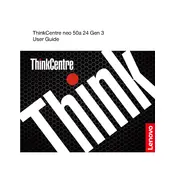
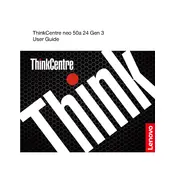
To connect an external monitor, use the HDMI or DisplayPort available on the back of the ThinkCentre. Connect the monitor's cable to the corresponding port and ensure the monitor is powered on. You may need to adjust the display settings in Windows to extend or duplicate the screen.
Check if the power cable is properly connected to both the computer and the power outlet. Ensure the outlet is working by testing it with another device. If the issue persists, try resetting the power by unplugging the cable, pressing the power button for 10 seconds, and then reconnecting the power cable.
To restore to factory settings, restart the computer and press the F11 key during boot to access the recovery environment. Follow the on-screen instructions to perform a factory reset, which will erase all data and return the system to its original state.
Slow performance can be caused by various factors such as insufficient RAM, a cluttered hard drive, or malware. Try closing unused programs, running a disk cleanup, and scanning for malware. If the issue persists, consider upgrading the RAM or switching to an SSD for better performance.
Visit Lenovo's official support website and download the latest BIOS update for your model. Run the downloaded file and follow the instructions to update the BIOS. Ensure the computer is connected to a reliable power source during the update process.
Use a microfiber cloth slightly dampened with water or a screen cleaning solution. Gently wipe the screen in a circular motion to avoid streaks. Avoid using paper towels, as they can scratch the screen.
Restart the computer and press F1 to enter the BIOS setup utility. Navigate to the 'Security' tab and enable 'Intel Virtualization Technology'. Save the changes and exit the BIOS. The system will restart with virtualization enabled.
Check if the audio cables are securely connected. Ensure the correct playback device is selected in the sound settings. Update the audio drivers from Lenovo's support site. If the issue persists, try running the Windows troubleshooter for audio problems.
Turn off the computer and disconnect all cables. Remove the side panel by unscrewing the screws at the back. Locate the RAM slots and gently release the clips on the existing RAM. Insert the new RAM module into the slot until it clicks securely. Reattach the side panel and reconnect the cables.
Ensure the operating system and all software are up to date with the latest patches. Use strong, unique passwords and enable multi-factor authentication when possible. Install reliable antivirus software and enable a firewall to protect against unauthorized access.