Lenovo ThinkCentre Neo 30a 22 Gen 3 User Guide
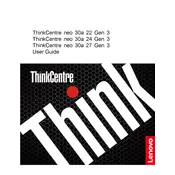
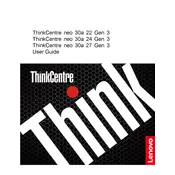
To perform a factory reset, turn off your computer and then press the Novo button, usually located next to the power button. Select 'System Recovery' from the Novo menu and follow the on-screen instructions to reset your system.
First, check that the power cable is securely connected to both the power outlet and the computer. If it still doesn't power on, try a different power outlet or cable. If the issue persists, consider contacting Lenovo support for further assistance.
To upgrade the RAM, power off and unplug your computer. Open the rear cover by unscrewing the screws. Locate the RAM slots and insert the new RAM module in an empty slot or replace an existing one, ensuring it clicks into place. Reassemble the unit and power it on.
Ensure the computer has adequate ventilation and that dust is not blocking the vents. Clean the vents with compressed air. Additionally, use the computer on a hard, flat surface and consider using cooling pads if necessary.
The ThinkCentre Neo 30a 22 Gen 3 supports dual monitors. Connect your monitors to the available video ports (e.g., HDMI, DisplayPort). Then, go to Settings > System > Display on your computer and configure the display settings as desired.
Yes, Lenovo Vantage can be used to update drivers. Open Lenovo Vantage, navigate to the 'System Update' section, and follow the prompts to check for and install the latest driver updates.
Restart your computer and enter the BIOS by pressing F1 during startup. Navigate to the 'Security' tab, select 'Virtualization', and enable 'Intel (R) Virtualization Technology'. Save and exit the BIOS to apply changes.
Check for software updates and ensure all drivers are current. Run a system scan for malware using your antivirus software. If crashes persist, consider performing a clean boot to identify potential software conflicts.
To improve boot time, limit the number of startup programs by going to Task Manager > Startup and disabling unnecessary items. Additionally, ensure your SSD or hard drive is not nearly full and consider upgrading to an SSD if you haven't already.
Click on the network icon in the system tray, select your wireless network, and click 'Connect'. Enter the network password if prompted. Ensure the wireless adapter is enabled if you encounter any issues.