Lenovo ThinkCentre M920x Hardware Maintenance Manual
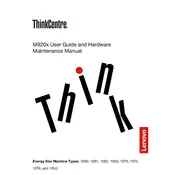
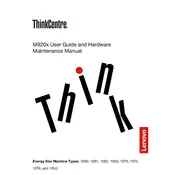
To reset the BIOS password, power down the computer and unplug it. Open the case and locate the CMOS battery on the motherboard. Remove the battery for about 10 minutes and then reinsert it. This should clear the BIOS password.
First, power off and unplug the machine. Open the case and locate the RAM slots. Gently press the clips on either side of the RAM module to release it. Insert the new RAM module by aligning it with the slot and pressing down until the clips lock it in place.
Check all cable connections and ensure the monitor is working. Verify that the power supply is functional. Remove any recently added hardware. Reset the BIOS to default settings and try booting again.
Turn off and unplug the computer. Open the case and use compressed air to blow out dust from the fan and vents. Ensure the fan blades are held in place to prevent them from spinning while cleaning.
Ensure the computer is placed in a well-ventilated area. Clean the fan and vents using compressed air. Check if the thermal paste on the CPU needs reapplication. Consider adding additional cooling solutions if needed.
Back up all important data. Access the recovery environment by pressing F11 during boot-up. Select 'Troubleshoot', then 'Reset this PC', and follow the instructions to perform a factory reset.
The Lenovo ThinkCentre M920x supports Windows 10, Windows 11, and some Linux distributions. Always check the Lenovo support site for the latest compatibility information.
Visit the Lenovo support website and navigate to the Drivers & Software section. Enter your product model and download the necessary driver updates for your operating system.
Yes, the Lenovo ThinkCentre M920x has additional drive bays. Open the case and install the second hard drive into an available bay, connect the SATA and power cables, and secure it in place.
Consider upgrading the RAM and switching to a solid-state drive (SSD) if not already installed. Regularly update your software and drivers, and ensure the system is free from malware.