Lenovo ThinkCentre M910z Hardware Maintenance Manual
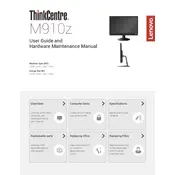
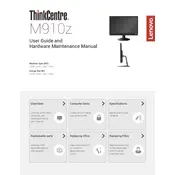
To reset the BIOS password on your Lenovo ThinkCentre M910z, turn off your computer and unplug all cables. Open the case and locate the CMOS battery on the motherboard. Remove the battery for about 5-10 minutes, then reinsert it. This should clear the BIOS password.
If your ThinkCentre M910z won't turn on, check the power cable and ensure it's securely connected. Try a different power outlet. If the problem persists, remove and reseat the RAM and any expansion cards. If it still doesn't start, the power supply or motherboard may need checking by a professional.
To update drivers on your Lenovo ThinkCentre M910z, visit the Lenovo Support website and navigate to the 'Drivers & Software' section. Enter your product details and download the necessary drivers. Alternatively, use Lenovo Vantage software for automatic updates.
To clean the fans and vents, turn off your computer and unplug all cables. Open the case and use compressed air to gently blow dust from the fans and vents. Avoid using a vacuum as it can generate static electricity.
To enter the BIOS setup on your ThinkCentre M910z, restart your computer and press the F1 key repeatedly when the Lenovo logo appears. This will take you to the BIOS setup utility.
If your ThinkCentre M910z is overheating, ensure that all vents are clear of obstructions and clean the internal components as needed. Check if the fans are functioning properly, and consider applying new thermal paste to the CPU.
To expand the RAM, power off your computer and unplug all cables. Open the case and locate the RAM slots on the motherboard. Insert the new RAM module into an empty slot, ensuring it clicks into place. Then, reassemble the case and power on the computer.
Regularly clean the exterior and interior components, keep the software updated, and periodically check for hardware issues. Backup your data regularly and ensure the system runs antivirus scans to maintain optimal performance.
To perform a factory reset, turn on your ThinkCentre M910z and press F11 during startup to access the recovery menu. Follow the on-screen instructions to reset the system to factory settings. Ensure you have backed up important data beforehand.
If your ThinkCentre M910z is running slow, check for unnecessary startup programs and disable them. Run a disk cleanup and defragmentation. Ensure your system is free from malware and consider upgrading the RAM or switching to an SSD for better performance.