Lenovo ThinkCentre M91 Hardware Maintenance Manual
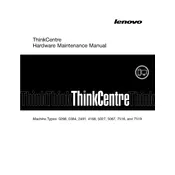
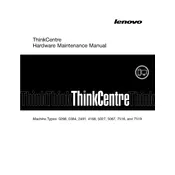
To reset the BIOS password, disconnect the power cable and open the case. Locate the CMOS battery on the motherboard, remove it, and wait for about 5 minutes. Reinsert the battery, close the case, and power on the system. The BIOS password should now be reset.
First, power off the computer and unplug all cables. Open the case and locate the RAM slots on the motherboard. Gently push the clips on either side of the RAM module to release it. Insert the new RAM module into the slot, ensuring it is properly aligned, and press down until it clicks into place. Close the case and reconnect all cables.
Check if the power cable is properly connected and the power outlet is working. Ensure the monitor is connected and switched on. Remove any connected peripherals and try booting again. If the issue persists, open the case to check for loose components and reseat the RAM and graphics card.
Ensure that the computer is placed in a well-ventilated area. Open the case and clean any dust or debris from the fans and heat sinks using compressed air. Make sure all fans are operational. Consider applying new thermal paste to the CPU if overheating continues.
To perform a factory reset, restart the computer and press F11 during startup to access the recovery environment. Follow the on-screen instructions to restore the system to its factory settings. Ensure you have backed up your data as this process will erase all data on the drive.
Visit the Lenovo support website and download the latest BIOS update for your model. Follow the included instructions to create a bootable USB drive or run the update directly from the operating system. Ensure the computer is connected to a reliable power source during the update process.
Power off the computer and unplug all cables. Open the case and locate the hard drive bay. Remove the screws securing the drive, then slide it out. Disconnect the cables from the old drive, connect them to the new drive, and secure it in the bay. Close the case and reconnect all cables.
Disable unnecessary startup programs using the Task Manager. Consider upgrading to an SSD for faster load times. Ensure your operating system and drivers are up to date. Increase the RAM if possible to improve overall system performance.
Check if the monitor cable is securely connected to both the monitor and the computer. Try using a different cable or monitor to rule out a faulty cable or monitor issue. Ensure the correct input source is selected on the monitor. Test the graphics card by reseating it or using a different slot if available.
Restart the computer and press F1 or Delete to enter the BIOS setup. Navigate to the 'Security' or 'Advanced' tab, and find the 'Virtualization' option. Enable it and save the changes before exiting the BIOS. Restart the computer to apply the changes.