Lenovo ThinkCentre M820z Hardware Maintenance Manual
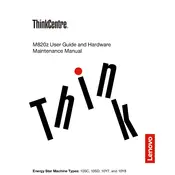
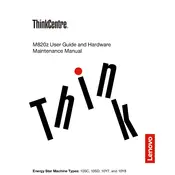
To connect dual monitors, ensure your M820z has the necessary ports. Use the DisplayPort and HDMI or VGA ports to connect each monitor. Configure display settings in Windows by right-clicking the desktop and selecting 'Display settings' to extend or duplicate displays.
First, check the power cable and ensure it's securely connected. Test the outlet with another device to confirm it's working. If the issue persists, try a different power cable or contact Lenovo support for further assistance.
To upgrade the RAM, power off the computer and unplug all cables. Open the back panel, locate the RAM slots, and insert the new RAM modules. Ensure they click into place. Reassemble the panel and reconnect the cables before powering on.
To reset to factory settings, navigate to 'Settings', select 'Update & Security', then 'Recovery'. Under 'Reset this PC', choose 'Get started' and follow the prompts to complete the process. Backup important data before proceeding.
Visit the Lenovo support website and download the latest BIOS update for your M820z. Follow the on-screen instructions carefully to install the update, ensuring not to interrupt the process to avoid system issues.
Yes, you can replace the hard drive with an SSD. Power down and unplug the computer, open the back panel, remove the existing drive, and install the SSD in its place. Close the panel and reconnect all cables before turning the computer back on.
Start by checking the network cable and router. Restart the computer and router. If the issue persists, run the Windows Network Troubleshooter by right-clicking the network icon in the taskbar and selecting 'Troubleshoot problems'.
Turn off and unplug the device. Remove the back panel to access internal components. Use compressed air to gently blow dust away from components. Avoid touching components directly to prevent static damage.
Regularly update your operating system and drivers. Remove unnecessary startup programs using Task Manager. Consider upgrading RAM or switching to an SSD for better performance.
Ensure vents are clean and unobstructed. Use the computer on hard surfaces to improve airflow. Consider using cooling pads if necessary. Check for any malfunctioning fans and replace them if needed.