Lenovo ThinkCentre M810z Hardware Maintenance Manual
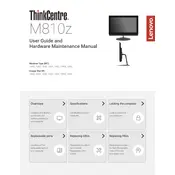
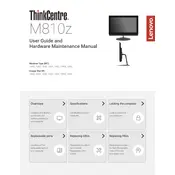
To reset the BIOS password on the Lenovo ThinkCentre M810z, you can clear the CMOS. Turn off the computer, unplug all cables, open the case, and locate the CMOS battery on the motherboard. Remove the battery for a few minutes, then reinsert it. Reassemble the computer and power it on. The BIOS password should now be cleared.
If your Lenovo ThinkCentre M810z won't boot, perform the following steps: 1) Check the power supply and ensure all cables are connected securely. 2) Remove any recently added hardware. 3) Perform a power drain by holding down the power button for 10-15 seconds. 4) Test with a different power outlet or power cable. If the issue persists, it may require professional service.
To upgrade the RAM on your Lenovo ThinkCentre M810z, turn off the computer and disconnect all cables. Open the case and locate the RAM slots on the motherboard. Remove the existing RAM by pressing down on the clips on either side. Insert the new RAM sticks, ensuring they are properly aligned and seated. Close the case and reconnect all cables.
Common causes of overheating in the Lenovo ThinkCentre M810z include dust buildup, insufficient cooling, or defective fans. To prevent overheating, regularly clean the interior of the PC with compressed air, ensure that all fans are functioning properly, and keep the computer in a well-ventilated area.
To perform a factory reset on the Lenovo ThinkCentre M810z, restart the computer and press F11 during boot to enter the recovery environment. Follow the on-screen instructions to reset the system to its original factory settings. Ensure you back up your data before performing this action.
If the display on your Lenovo ThinkCentre M810z is not turning on, check the following: 1) Ensure the monitor cable is securely connected. 2) Test with a different monitor or cable to rule out a faulty display. 3) Check the video card for proper seating. If none of these solutions work, the issue may be hardware related and require service.
To update drivers on your Lenovo ThinkCentre M810z, visit the Lenovo Support website and enter your product details to find the latest drivers. Download and install the necessary drivers, following the provided instructions. Alternatively, use Lenovo Vantage software to automatically update drivers.
If the USB ports on your Lenovo ThinkCentre M810z are not working, try these steps: 1) Restart the computer and try the ports again. 2) Check Device Manager to see if there are any issues with the USB controller drivers and update them if necessary. 3) Test the ports with different USB devices. If they still don't work, it may be a hardware issue.
To improve performance on the Lenovo ThinkCentre M810z, consider upgrading the RAM and installing an SSD for faster boot times and application loading. Regularly clean the system of unnecessary files, ensure that the operating system and drivers are up-to-date, and disable startup programs that are not needed.
To replace the hard drive in a Lenovo ThinkCentre M810z, power down and unplug the computer. Open the case and locate the hard drive. Disconnect the power and data cables from the drive, then remove any screws or brackets holding it in place. Replace with the new hard drive, reconnect the cables, secure it with screws or brackets, and reassemble the case.