Lenovo ThinkCentre M76 User Guide
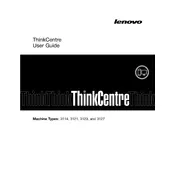
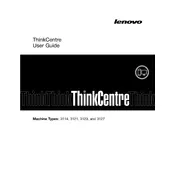
To reset the BIOS password, you will need to clear the CMOS. Turn off the computer and unplug it. Open the case and locate the CMOS battery on the motherboard. Remove the battery for a few minutes before reinserting it. This will reset the BIOS settings, including the password.
First, check the power cable and ensure it is securely connected. Verify that the power outlet is functional by testing it with another device. If the problem persists, try replacing the power supply unit. If none of these steps work, there may be an issue with the motherboard or other internal components.
To upgrade the RAM, power down the computer and disconnect all cables. Open the case to access the memory slots on the motherboard. Remove the existing RAM sticks by pressing the clips on either side. Insert the new RAM sticks into the slots and press down until the clips snap into place. Reassemble the case and reconnect all cables.
The Lenovo ThinkCentre M76 supports a maximum of 16GB of RAM. It has two DIMM slots that can accommodate DDR3 SDRAM modules.
To update drivers, visit the Lenovo Support website and navigate to the drivers and software section. Enter your ThinkCentre M76 model number to find the appropriate drivers. Download and install the latest versions for your hardware components. Alternatively, use Lenovo's System Update tool to automatically detect and install updates.
Turn off the computer and unplug it. Open the case and use compressed air to blow dust out of the components, particularly the fans, vents, and heatsinks. Avoid touching internal components with your hands to prevent static damage.
Ensure that the vents and fans are free of dust and debris. Improve airflow by cleaning the interior with compressed air. Consider repositioning the computer to a well-ventilated area or adding additional cooling solutions, such as an extra fan.
To perform a factory reset, restart the computer and press F11 during boot to access the recovery environment. Follow the on-screen instructions to restore the system to its original factory settings. Note that this will erase all data on the device.
The ThinkCentre M76 is compatible with 3.5-inch SATA hard drives. It also supports SSDs with the same form factor, which can improve system performance and boot times.
Check the network cable connection and try a different cable if necessary. Ensure the network adapter is enabled in Device Manager. Update the network drivers from the Lenovo Support website. If using Wi-Fi, ensure the wireless switch is turned on and verify settings in the router configuration.