Lenovo ThinkCentre M75s-1 Hardware Maintenance Manual
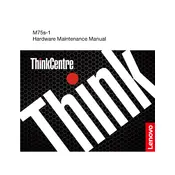
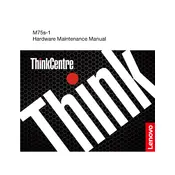
To upgrade the RAM, power off the computer and unplug all cables. Open the case by removing the side panel. Locate the RAM slots on the motherboard and insert the new RAM module into an available slot, ensuring it clicks into place. Reassemble the case and reconnect all cables before powering the system back on.
Ensure the power cable is securely connected to both the computer and a functioning power outlet. Check that the power button is not stuck. If the issue persists, try using a different power cable or outlet, or consult the user manual for further troubleshooting steps.
To reset the BIOS password, power off the system and disconnect all power sources. Open the case and locate the CMOS battery on the motherboard. Remove the battery for a few minutes, then reinsert it. This action should reset the BIOS settings, including the password.
Connect each monitor to the computer using the appropriate video ports (e.g., HDMI, DisplayPort). Power on the monitors and the computer. Go to Display Settings in Windows, and arrange the monitors as desired. Ensure that the "Extend these displays" option is selected.
To perform a factory reset, restart the computer and press F11 during boot to access the recovery environment. Select "Troubleshoot," then "Reset this PC." Choose the option to remove everything and follow the prompts to complete the reset process.
Ensure that the computer is placed in a well-ventilated area. Open the case to clean dust from the fans and vents using compressed air. Verify that all fans are functioning properly. Consider adding additional cooling solutions if necessary.
Visit the Lenovo Support website and navigate to the driver download section for the ThinkCentre M75s-1. Download the latest drivers for your system. Install them by following the on-screen instructions provided with each driver package.
Check for malware using antivirus software. Ensure that the hard drive or SSD has enough free space and consider cleaning up unnecessary files. Disable startup programs that are not needed. Upgrading RAM or switching to an SSD can also improve performance.
Ensure the computer has a wireless adapter installed. Go to the Network & Internet settings in Windows. Select "Wi-Fi" from the menu, choose your network from the list, and enter the password if prompted.
The ThinkCentre M75s-1 typically includes USB ports, HDMI, DisplayPort, Ethernet, and audio jacks. You can identify them by the symbols next to each port on the case: USB ports have a trident-like symbol, HDMI is labeled, and Ethernet has a network icon.