Lenovo ThinkCentre M75q Gen 2 Hardware Maintenance Manual
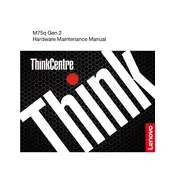
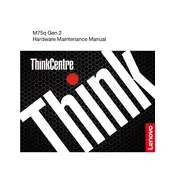
To perform a factory reset, restart your system and press the F11 key during boot to enter the recovery environment. Follow the on-screen instructions to reset your PC to its factory settings.
First, ensure that the power cable is properly connected. Check the power outlet and try a different one if necessary. If the issue persists, contact Lenovo support as it may be a hardware issue.
To upgrade the RAM, power off the device and unplug all cables. Open the side panel, locate the RAM slots, and carefully insert the new RAM module. Ensure it clicks into place before reassembling the computer.
Download the latest BIOS update from the Lenovo support site. Run the downloaded file and follow the on-screen instructions to complete the update. Make sure the computer does not shut down during the process.
Check if the audio drivers are up to date and that the volume is not muted. Try using different speakers or headphones to rule out hardware issues. If the problem persists, reinstall the audio drivers.
Yes, you can connect dual monitors. Use the available DisplayPort and HDMI ports on the back of the device. Ensure that the monitors are configured correctly in the display settings.
Ensure that the air vents are not blocked and clean them if necessary. Make sure the device is in a well-ventilated area. Consider using a cooling pad or external fan to help with airflow.
Open File Explorer, right-click on the drive you want to clean, and select 'Properties'. Click on 'Disk Cleanup' and follow the prompts to remove unnecessary files.
Restart your computer and press the F1 key to enter BIOS setup. Use the arrow keys to navigate through the options. Make any necessary changes and save your settings before exiting.
Use Windows Backup and Restore to create a system image and back up important files to an external drive. Alternatively, use cloud storage services for off-site backups.