Lenovo ThinkCentre M75q-1 Hardware Maintenance Manual
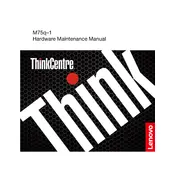
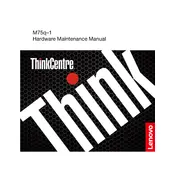
To perform a factory reset, restart your computer and press F11 on the Lenovo logo screen to enter the recovery environment. Follow the on-screen instructions to reset your device to factory settings. Ensure you have backed up all important data before proceeding.
First, check the power cable and ensure it is properly connected. Try a different power outlet. If the issue persists, reset the power supply by unplugging the cable for a minute. If the computer still doesn't turn on, contact Lenovo support for further assistance.
To upgrade the RAM, power off the device and disconnect all cables. Remove the cover by unscrewing the screws at the back. Locate the RAM slots and insert the new RAM module at a 45-degree angle, then press it down until it clicks. Reassemble the case and reconnect the cables.
The slowness can be due to various reasons such as insufficient RAM, too many startup programs, or malware. Try upgrading the RAM, disabling unnecessary startup programs, and running a full system scan using antivirus software.
Visit the Lenovo support website and download the latest BIOS update for the ThinkCentre M75q-1. Follow the provided instructions to update the BIOS, ensuring the device is connected to a reliable power source throughout the process.
Yes, the ThinkCentre M75q-1 supports multiple monitors. Connect the monitors using the available HDMI and DisplayPort outputs. You can configure the display settings in Windows to extend, duplicate, or use only one display.
To clean the fan, power off the device and remove the case cover. Use compressed air to gently blow dust out of the fan and vents. Avoid using a vacuum cleaner or touching the fan blades directly. Reassemble the case once cleaned.
Ensure that the vents are not blocked and clean any dust buildup around the fan. Consider using a cooling pad and ensure the device is in a well-ventilated area. If the problem persists, contact Lenovo support for further diagnosis.
Restart your computer and enter the BIOS setup by pressing F1 during boot. Navigate to the Security tab, locate the TPM setting, and enable it. Save the changes and exit the BIOS setup.
Visit the Lenovo support website and enter your device's serial number to check its warranty status. You can find the serial number on the back of the device or in the BIOS under the 'Main' tab.