Lenovo ThinkCentre M75e User Guide
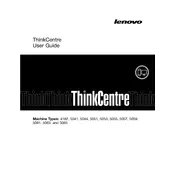
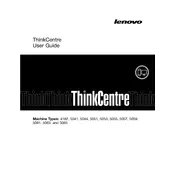
To perform a factory reset, reboot your computer and press F11 during startup to access the recovery environment. Follow the on-screen instructions to reset your system to factory settings.
Check the power cable and ensure it's properly connected. Test the power outlet with another device. If the issue persists, try a different power cable or contact Lenovo support for further assistance.
Power off the computer and unplug all cables. Open the side panel and locate the RAM slots. Remove the existing RAM by pressing down on the clips. Insert the new RAM module firmly into the slot until the clips secure it in place.
Your computer might be running slow due to insufficient RAM, a full hard drive, or background processes. Consider upgrading your RAM, cleaning up disk space, or using Task Manager to close unnecessary applications.
To enter the BIOS, restart your computer and press the F1 key repeatedly during the initial startup screen. This will take you into the BIOS setup utility.
Regularly clean the exterior and vents to prevent dust buildup. Update your operating system and drivers, run antivirus scans, and ensure backups are performed regularly.
Check the network cable and router. Run the Windows Network Troubleshooter, update network drivers, and ensure the network adapter is enabled in device manager.
Ensure the computer is in a well-ventilated area. Clean the internal fans and vents to improve airflow. Consider applying new thermal paste to the CPU if overheating persists.
Visit the Lenovo Support website and enter your model number to find the latest drivers. Download and install them manually, or use Lenovo Vantage to automatically update drivers.
The issue could be caused by hardware problems, overheating, or software conflicts. Check for updates, run a hardware diagnostic, and ensure the cooling system is functioning properly.