Lenovo ThinkCentre M720t Hardware Maintenance Manual
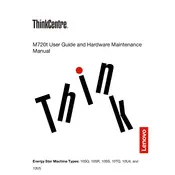
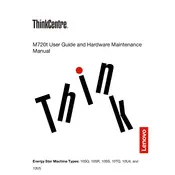
To perform a factory reset on your Lenovo ThinkCentre M720t, restart the computer and press F11 repeatedly during startup to enter the recovery environment. Follow the on-screen instructions to initiate a factory reset. Ensure you back up all important data before proceeding.
If your ThinkCentre M720t won't boot, first check all cable connections and ensure the power supply is functioning. Try booting into Safe Mode by pressing F8 during startup. If the issue persists, consider checking for hardware malfunctions or consulting Lenovo support.
To upgrade the RAM on your Lenovo ThinkCentre M720t, power off the computer and unplug all cables. Open the case by removing the screws and locate the RAM slots. Insert the new RAM module into an available slot, ensuring it clicks into place. Close the case and reconnect all cables.
Overheating in the ThinkCentre M720t can be caused by dust buildup or insufficient airflow. Regularly clean the vents and fans with compressed air. Ensure the computer is placed in a well-ventilated area. You can also monitor CPU temperature using software and replace thermal paste if necessary.
To update the BIOS on your Lenovo ThinkCentre M720t, download the latest BIOS update from Lenovo's official support website. Follow the included instructions to create a bootable USB drive with the BIOS update. Restart your computer and boot from the USB to apply the update.
If your ThinkCentre M720t is not recognizing a new hard drive, check the SATA and power connections. Enter the BIOS setup to ensure the drive is detected. If not, try connecting the drive to a different SATA port. Ensure the drive is properly formatted and initialized in the operating system.
To improve the performance of your Lenovo ThinkCentre M720t, consider upgrading the RAM and switching to an SSD for faster data access. Regularly clean up unnecessary files and programs, and ensure your operating system and drivers are up to date.
To replace the PSU in your Lenovo ThinkCentre M720t, power down the system and unplug all cables. Open the case by removing the screws. Disconnect the PSU cables from all components and remove the PSU by unscrewing it from the case. Install the new PSU by reversing these steps.
To connect dual monitors to your Lenovo ThinkCentre M720t, ensure your graphics card supports dual display. Connect each monitor to the available display ports on the graphics card. Configure the display settings in your operating system to extend or duplicate the desktop as desired.
For USB port issues on the ThinkCentre M720t, first check for physical damage or debris. Try connecting different devices to determine if the issue is with a specific device. Update the USB drivers via Device Manager. If the issue persists, consider checking for power management settings that may disable USB ports.