Lenovo ThinkCentre M715s Hardware Maintenance Manual
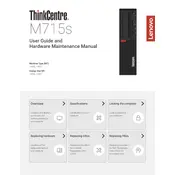
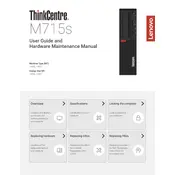
To perform a factory reset, restart the computer and press the F11 key repeatedly to access the recovery environment. Select 'Troubleshoot' > 'Reset this PC' and follow the on-screen instructions to reset your system to factory settings.
First, check the power cable connection and ensure it is securely plugged into both the wall outlet and the computer. Verify that the power outlet is functional. If the issue persists, try a different power cable or contact Lenovo support for further assistance.
To upgrade the RAM, power off the computer and unplug all cables. Open the side panel by removing the screws. Locate the RAM slots and carefully insert the new RAM module(s), ensuring they are fully seated. Replace the side panel and reconnect the cables before powering on the system.
Ensure that the ventilation openings are not blocked and that the computer is in a cool, well-ventilated area. Consider cleaning the internal components, such as fans and heat sinks, to remove dust buildup. Additionally, you may use third-party software to monitor system temperatures.
Connect your monitors to the available video output ports on the back of your ThinkCentre M715s. Once connected, right-click on the desktop, select 'Display settings,' and configure the display arrangement and settings according to your preferences.
Check for malware by running a full system scan with your antivirus software. Ensure you have adequate free disk space and consider uninstalling unnecessary programs. Upgrading the RAM or switching to an SSD can also improve performance.
Visit the Lenovo support website and download the latest BIOS update for your ThinkCentre M715s. Follow the provided instructions to create a bootable USB drive or run the update directly from Windows. Ensure the computer remains powered during the update process.
Check that the speakers or headphones are properly connected to the correct audio port. Ensure the volume is not muted and check the sound settings in Windows. Update audio drivers if necessary.
Power off the computer and disconnect all cables. Open the side panel and locate the hard drive bay. Remove the old hard drive by unscrewing it from the bay and disconnecting cables. Install the new hard drive, secure it with screws, and reconnect the cables before closing the side panel.
Regularly clean the exterior and interior to prevent dust buildup. Keep the system updated with the latest software and drivers, and run antivirus scans frequently. Ensure proper ventilation and avoid operating the computer in extreme temperatures.