Lenovo ThinkCentre M710t Hardware Maintenance Manual
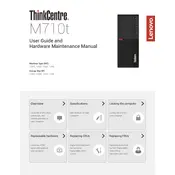
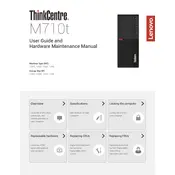
To upgrade the RAM on the Lenovo ThinkCentre M710t, first power off the computer and unplug all cables. Open the side panel by removing the screws at the back. Locate the RAM slots on the motherboard, release the clips, and insert the new RAM module. Ensure it clicks into place and then reassemble the computer.
If your ThinkCentre M710t does not power on, check the power cable and ensure it's connected securely. Verify that the power outlet is working. If the issue persists, try a different power supply cable or a different outlet. If the computer still won't turn on, it may require professional repair.
To reset the BIOS settings, restart the computer and press the F1 key repeatedly as it boots up to enter BIOS. Once in BIOS, find the option to load default settings, usually under the 'Exit' menu. Save changes and exit.
The Lenovo ThinkCentre M710t supports Windows 10 Pro, Windows 10 Home, and various Linux distributions. It is advisable to check the Lenovo support website for the latest compatibility and drivers for different operating systems.
To clean the inside of the ThinkCentre M710t, first power down the computer and unplug all cables. Open the side panel and use compressed air to blow out dust and debris. Avoid touching any components with your hands or using a vacuum cleaner, as it can cause static damage.
If your ThinkCentre M710t is overheating, ensure that it is placed in a well-ventilated area. Check that the fans are working properly and that there is no dust buildup obstructing airflow. You may also consider reapplying thermal paste if the issue persists.
To update drivers on your Lenovo ThinkCentre M710t, visit the Lenovo Support website and navigate to the 'Drivers & Software' section. Enter your model number, and download and install the latest drivers for your system. Alternatively, use the Lenovo Vantage application to automatically update drivers.
Yes, you can install a graphics card in the Lenovo ThinkCentre M710t. Ensure that the card is compatible with the PCIe slot on the motherboard and that the power supply can support the additional power requirement.
To restore factory settings, access the 'Recovery' option in the Windows settings. You can choose to reset the PC while keeping personal files or remove everything for a complete reset. Follow the on-screen instructions to complete the process.
To replace the hard drive, turn off the computer and disconnect all cables. Remove the side panel to access the drive bays. Remove the screws securing the hard drive, disconnect the cables, and slide the drive out. Insert the new hard drive, secure it with screws, and reconnect the cables.