Lenovo ThinkCentre M710q User Guide
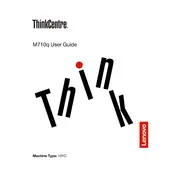
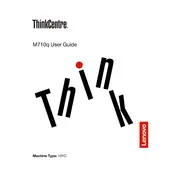
To perform a factory reset, restart your M710q and press the F11 key during boot to access the recovery environment. Select "Troubleshoot" and then "Reset this PC" to begin the reset process.
First, ensure all cables are securely connected. Check the power supply and try a different power outlet. If the issue persists, try removing any recently added hardware and reset the BIOS settings.
Power off the computer and unplug it. Remove the side panel to access the RAM slots. Insert the new RAM module into an available slot and ensure it clicks into place. Replace the side panel and power on the system to check if the RAM is recognized.
The Lenovo ThinkCentre M710q supports up to 32GB of DDR4 RAM.
Visit the Lenovo Support website and download the latest BIOS update for the M710q. Run the executable file and follow the on-screen instructions to complete the BIOS update process.
Ensure that the ventilation openings are not blocked. Clean any dust from the vents and the internal components. Consider using a cooling pad or adjusting the power settings to reduce heat output.
Ensure your M710q has the required video outputs. Connect each monitor to an available HDMI, DisplayPort, or VGA port. Configure the display settings in the operating system to extend or duplicate the desktop across the monitors.
Yes, you can install a 2.5-inch SSD in the M710q. Open the case, locate the drive bay, and secure the SSD in place. Connect the SATA power and data cables to the SSD and reassemble the case.
Restart your computer and enter the BIOS setup by pressing F1 during boot. Navigate to the "Security" tab and enable "Intel Virtualization Technology." Save the changes and exit the BIOS.
Check the audio settings in your operating system to ensure the correct playback device is selected. Inspect the physical connections of your speakers or headphones. Update the audio driver via Device Manager or the Lenovo Support website.