Lenovo ThinkCentre M70z User Guide
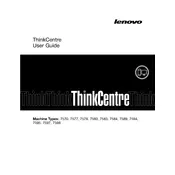
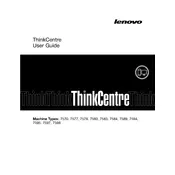
To reset the BIOS password, you need to remove the CMOS battery from the motherboard for a few minutes and then replace it. This will clear the BIOS settings, including the password. Ensure the computer is powered off and unplugged before doing this.
First, check that the power cable is securely connected to both the computer and the outlet. Verify that the outlet is working by testing it with another device. If the problem persists, try performing a power drain by unplugging the power cable and holding the power button for 10-15 seconds, then reconnecting the cable and trying again.
To upgrade the RAM, turn off the computer and unplug it. Open the back cover of the M70z by removing the screws. Locate the RAM slots, remove the existing RAM by pushing the clips on each side, and insert the new RAM sticks at a 30-degree angle. Make sure they are firmly seated before replacing the cover.
Slow performance can be due to various reasons such as insufficient RAM, a fragmented hard drive, or too many background processes. Consider upgrading your RAM, defragmenting your hard drive, and using Task Manager to close unnecessary applications. Also, check for malware and perform regular system updates.
The Lenovo ThinkCentre M70z has an HDMI port for external display connectivity. Connect the second monitor using an HDMI cable, and then go to Display Settings in your operating system to configure the display preferences, such as extending or duplicating the screen.
To clean the M70z, first power down and unplug the unit. Use a can of compressed air to blow dust out of the vents and fans. Open the back cover to gently clean the inside components, including fan blades and heat sinks, with a soft brush or air. Regular cleaning can prevent overheating.
To restore to factory settings, restart the computer and press F11 during boot to enter the recovery environment. Follow the on-screen instructions to perform a system restore. This will erase all data, so back up important files beforehand.
Turn off and unplug the computer. Remove the screws holding the back panel and gently pull it off. Locate the hard drive, disconnect the cables, and remove it from its bracket. Insert the new hard drive, secure it with screws, reconnect the cables, and replace the back panel.
Check the volume settings and ensure that the speakers are not muted. Verify that the audio drivers are installed and up-to-date. If using external speakers, check the connection. Test with different audio sources to ensure it's not a specific application causing the issue.
Visit the Lenovo Support website and navigate to the Drivers & Software section. Enter your ThinkCentre M70z model number and download the necessary drivers. Run the downloaded files and follow the installation instructions. Restart your computer after installation.