Lenovo ThinkCentre M70s User Guide
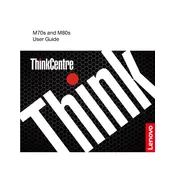
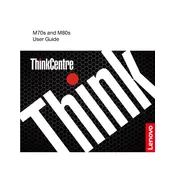
To perform a factory reset, restart the computer and press F11 during the boot process to access the recovery environment. Follow the on-screen instructions to restore the system to factory settings.
Ensure that the power cable is securely connected to both the computer and the power outlet. Try using a different outlet or power cable. If the problem persists, consider checking the internal power connections or contacting Lenovo support.
First, power off the computer and unplug all cables. Open the case by removing the screws at the back and locate the RAM slots. Insert the new RAM module into an available slot, ensuring it's properly seated, then reassemble the computer.
Check for software updates and install them. Run a virus scan to ensure the system is not infected. Additionally, consider upgrading the RAM or replacing the hard drive with an SSD for better performance.
Ensure your M70s model supports dual monitors. Connect the monitors via available VGA, HDMI, or DisplayPort outputs. Go to display settings on the computer to configure and arrange the dual monitor setup.
Turn off the computer and unplug it. Open the case by removing screws, then use compressed air to gently blow out dust from the components. Avoid touching internal parts with your hands. Close the case and reconnect all cables.
Power off and unplug the computer. Open the case to locate the CMOS battery on the motherboard. Carefully remove the old battery, noting its orientation, and replace it with a new one of the same type.
Visit the Lenovo Support website to download the latest drivers for your model. Alternatively, use Lenovo Vantage or Windows Update to automatically check for and install updates.
Restart the computer and press F1 to enter BIOS setup. Navigate to the 'Security' tab, find the 'Intel Virtualization Technology' option, and enable it. Save changes and exit BIOS.
Ensure that all fans are operational and not obstructed by dust. Improve airflow by cleaning vents and fans with compressed air. Consider repositioning the computer for better ventilation.