Lenovo ThinkCentre M70e User Guide
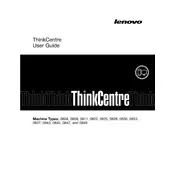
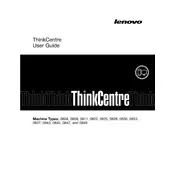
To reset the BIOS password on your Lenovo ThinkCentre M70e, you will need to clear the CMOS. To do this, disconnect the power cable, open the case, locate the CMOS battery on the motherboard, remove it for about 5 minutes, then reinsert it. This will reset the BIOS to default settings and remove the password.
The Lenovo ThinkCentre M70e supports a maximum RAM capacity of 8GB with two DIMM slots, each supporting up to 4GB of DDR3 RAM.
You can update the drivers for your Lenovo ThinkCentre M70e by visiting the Lenovo Support website, entering your model number, and downloading the latest drivers. Alternatively, use the Lenovo Vantage software to automatically check for updates.
If your Lenovo ThinkCentre M70e won't power on, check the power cable connection, try a different power outlet, and ensure the power supply is switched on. If the issue persists, perform a power drain by unplugging the power cable and holding the power button for 15 seconds.
To improve the performance of your Lenovo ThinkCentre M70e, consider upgrading the RAM to the maximum supported capacity, replacing the hard drive with an SSD, and ensuring that the system is free from unnecessary startup programs and malware.
To enter the BIOS setup on a Lenovo ThinkCentre M70e, restart your computer and press the F1 key repeatedly as soon as the Lenovo logo appears on the screen.
The Lenovo ThinkCentre M70e is compatible with 3.5-inch SATA hard drives and SSDs. You can also use a 2.5-inch drive with an appropriate adapter.
To troubleshoot network connectivity issues, ensure that the Ethernet cable is securely connected. Restart your router and computer. Check the network adapter settings in the Device Manager and update the network drivers if necessary.
To clean the interior of your Lenovo ThinkCentre M70e, first power down the computer and disconnect all cables. Open the case and use compressed air to blow out dust from the components, particularly the fans and heat sinks. Avoid touching any internal components with your hands.
To replace the PSU in a Lenovo ThinkCentre M70e, disconnect the power cable, open the case, and disconnect all power connectors from the components. Unscrew and remove the old PSU, then install the new PSU by securing it with screws and reconnecting all the necessary power cables.