Lenovo ThinkCentre M70c User Guide
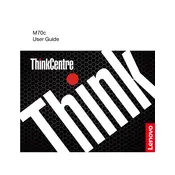
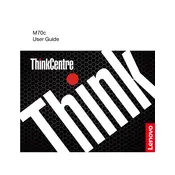
To reset the BIOS password, you need to clear the CMOS. Power off the computer, unplug it, and remove the side panel. Locate the CMOS battery on the motherboard and remove it for about 5 minutes before reinserting it. This will reset the BIOS settings, including the password.
Check the power cable and ensure it is securely connected to both the computer and the power outlet. Verify that the outlet is working by testing another device. If the issue persists, inspect the power supply unit and consider replacing it if necessary.
First, power off the computer and unplug all cables. Remove the side panel to access the motherboard. Locate the RAM slots and release the clips on either side of the module you wish to replace or add. Insert the new RAM module, ensuring it is firmly seated and the clips are locked.
Turn off the computer and disconnect all cables. Remove the side panel and use a can of compressed air to blow out dust from the fan and surrounding components. Be sure to hold the fan blades in place to prevent them from spinning during cleaning.
Insert a Windows installation USB or DVD and restart the computer. Press F12 during boot to access the boot menu and select your installation media. Follow the on-screen instructions to reinstall Windows, making sure to back up your data beforehand.
First, check if the ports are physically damaged. If they appear fine, try updating or reinstalling the USB drivers via Device Manager. You may also reset the BIOS to default settings, as an incorrect configuration could cause issues.
Ensure your monitor is powered on and connected to the computer using the appropriate cable (HDMI, DisplayPort, etc.). Right-click on your desktop, select 'Display settings', and configure the second monitor under the 'Multiple displays' section.
Power off the computer and unplug all cables. Open the side panel and locate the hard drive bay. Unscrew and remove the old drive, then slide in and secure the new drive. Reconnect the SATA and power cables, then replace the side panel.
Consider upgrading the RAM and hard drive to SSD for faster performance. Ensure your system is free from malware and unnecessary startup programs. Regularly check for software updates and clean the interior to prevent overheating.
Clean the interior of the computer using compressed air, focusing on fans and heatsinks. Ensure that the computer is placed in a well-ventilated area. Consider applying new thermal paste to the CPU if overheating persists.