Lenovo ThinkCentre M700z User Guide
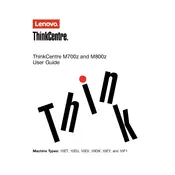
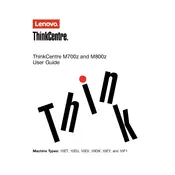
To reset the BIOS password on your Lenovo ThinkCentre M700z, you need to: 1. Turn off the computer and unplug all cables. 2. Open the rear cover to access the motherboard. 3. Locate the CMOS battery or the jumper pins labeled "CLRTC" (Clear RTC). 4. Remove the CMOS battery for a few minutes or use the jumper to clear the password. 5. Reinstall the battery or reset the jumper, then reassemble the computer and reconnect the cables.
If your ThinkCentre M700z won't power on, try the following steps: 1. Ensure the power cable is securely connected to both the computer and the power outlet. 2. Check the power outlet by plugging in another device to verify it's working. 3. Press and hold the power button for 10 seconds to perform a power reset. 4. Open the case and check for loose internal connections. 5. If the issue persists, consider testing with a different power cable or consult Lenovo support.
To upgrade the RAM on your Lenovo ThinkCentre M700z: 1. Power off the computer and unplug all cables. 2. Open the rear cover by removing the screws. 3. Locate the RAM slots on the motherboard. 4. Carefully release the latches on the sides of the existing RAM sticks and remove them. 5. Insert the new RAM sticks by aligning them with the slot and pressing down until the latches click. 6. Reassemble the computer and reconnect all cables.
If the display on your ThinkCentre M700z is not working: 1. Check the power connection to the monitor. 2. Ensure the video cable is securely connected to both the monitor and the computer. 3. Try using a different video cable or port. 4. Test with another monitor to rule out a monitor issue. 5. Update the graphics drivers via the Device Manager. 6. If the problem persists, consult Lenovo support for further assistance.
To perform a factory reset on your Lenovo ThinkCentre M700z: 1. Back up all important data as this process will erase all files. 2. Press the power button to turn on the computer. 3. Immediately press the F11 key repeatedly to access the recovery environment. 4. Select "Troubleshoot" > "Reset this PC". 5. Choose the option to remove everything and follow the on-screen instructions to complete the factory reset.
To connect your Lenovo ThinkCentre M700z to a wireless network: 1. Click the network icon in the taskbar. 2. Select the desired wireless network from the list. 3. Click "Connect" and enter the network password if prompted. 4. Once connected, the network icon will display the Wi-Fi signal strength.
To clean the interior of your ThinkCentre M700z: 1. Power off the computer and unplug all cables. 2. Open the rear cover by removing the screws. 3. Use compressed air to blow dust from the components, focusing on the fans and heat sinks. 4. Wipe surfaces with a lint-free cloth dampened with isopropyl alcohol if necessary. 5. Reassemble the computer and reconnect the cables.
To update drivers on your Lenovo ThinkCentre M700z: 1. Open Device Manager from the Control Panel. 2. Expand the categories and locate the device you wish to update. 3. Right-click the device and select "Update driver". 4. Choose "Search automatically for updated driver software" and follow the prompts. 5. Alternatively, visit the Lenovo support website to download and install the latest drivers.
If your ThinkCentre M700z is running slow, consider these steps: 1. Remove unnecessary startup programs via the Task Manager. 2. Run a full system antivirus scan. 3. Delete temporary files using Disk Cleanup. 4. Upgrade the RAM or replace the hard drive with an SSD for better performance. 5. Ensure all software, including the operating system, is up to date.
To connect external displays to your Lenovo ThinkCentre M700z: 1. Identify the available video output ports (such as HDMI or DisplayPort). 2. Connect the appropriate cable from the computer to the external monitor. 3. Power on the monitor and set its input to the correct source. 4. Press Windows + P to open the display options and select the desired mode (Duplicate, Extend, etc.).